Create a survey summary report
View the responses in short and long answer questions.
-
Click the
App Drawer and select
Activities, and then open the survey you are
interested in.

- On the activity toolbar, click Report.
-
In the
Standard Reporting tile, click
Go to Standard Reports.
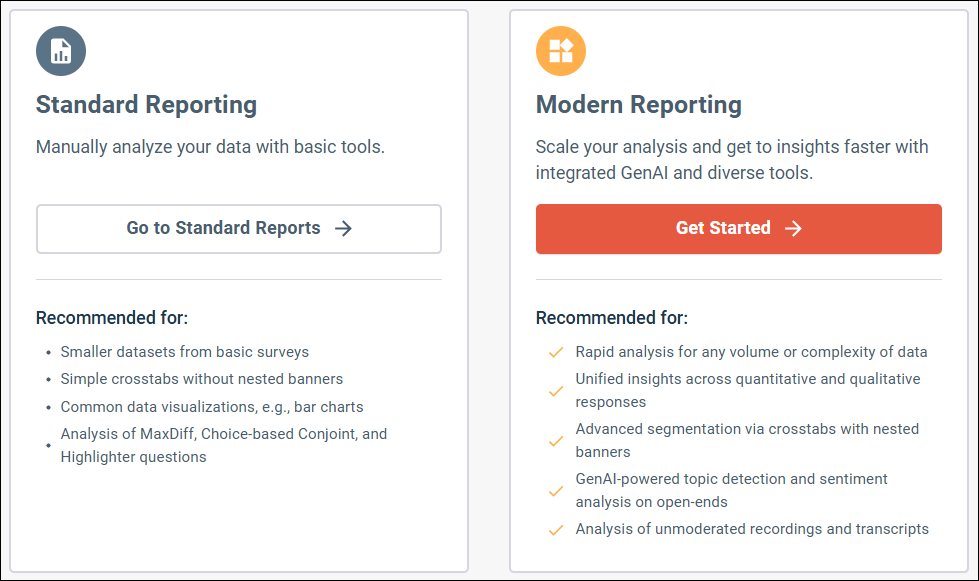
- Click New Report.
- In the dialog that appears, click Standard Report.
- In the Name field, type a name for your report.
- From the Text Data list, select a question type.
- From the Language list, select the language of the text.
-
Click
Create.
Result: The text responses appear.
- Optional: To limit the responses, type a keyword in the Find field.