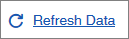Refresh data
Manually refresh the data in a text analysis to ensure the report does not change unexpectedly as new responses are collected. Refreshing the data may take time depending on the number of new responses.
Refresh your data using one of the following options:
| Options | Description |
|---|---|
| Notification message |

|
| Toolbar |
|
Result: A notification appears indicating your data has been
successfully refreshed.


Note: There is a limit of 10,000 responses in
Text Analysis. If refreshing the data will cause
the response limit to exceed 10,000, the application will only sync the first
10,000 responses collected.
| Example |
|---|
A survey collected 9,998 responses and 3 new responses were collected after the text analysis was created. The application prompts you with the following notification:  Click Please refresh your data and then you will see the following notification:  |