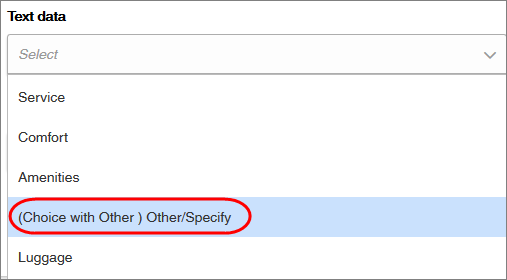Create a text analysis from Open End questions
Use responses from Open End and other/specify text to identify themes and gain insight into sentiments.
Note:
- Admins can perform this task. To perform this task as a Power User or an Author, you must have the Can access sensitive data permission.
- Text Analysis will only include responses from participants who complete the entire survey.
- After creating a survey, wait at least 30 seconds before you create a text analysis.
- Text Analysis works best if you have fewer than 4,000 responses. If you want to analyze more than 4,000 responses, we recommend upgrading to Analytics and using Text Analytics Dashboards. For more information, please contact your Customer Success Manager.