 Recode example for modern
reports
Recode example for modern
reports
This example shows how to recode categorical answers to numeric values and use them in a modern report.
You have a survey that includes Customer satisfaction (CSAT) responses and you need to perform statistical analysis on the results. You need to convert the text-based CSAT answers to numeric values. To do this, you create a Convert to Numbers recode. This recode adds a new "CSAT values" field to your report that converts and copies the values of the responses from the original "CSAT" field. The original field contains string values (Very satisfied, Somewhat satisfied, etc.). The new recode field maps these answer strings to numbers, which can be analyzed using the available statistical tools.
You create a recode rule that maps each answer in the original CSAT question to a number.
Create a Single Choice survey question
Create the original question you will base your recode on.
- Click the
App Drawer and select
Activities, and then create a new
survey.

- Add a Single Choice question and name it CSAT.
-
Add the following answers:
- Very satisfied
- Somewhat satisfied
- Neither satisfied nor dissatisfied
- Somewhat dissatisfied
- Very dissatisfied
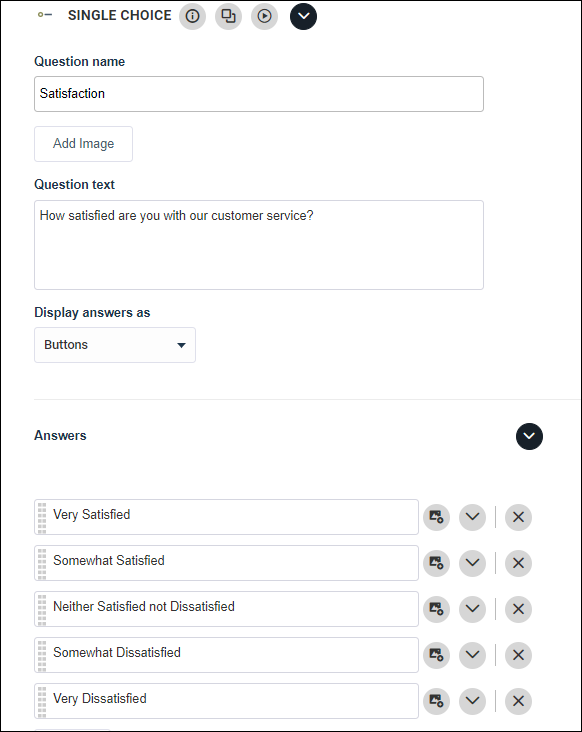
Create a recode
Create your modern report and add a recode field.
- Click the Report tab and then click Get Started in the Modern Reporting panel and then click New Report.
- On the report toolbar, click Recodes.
- Click New Recode.
- Click Convert to Numbers.
- In Recode Name, enter CSAT Values. You can also, optionally, enter a Recode Description.
- In the Based On drop-down list, select the CSAT field you created previously.
-
Verify the numbers assigned to each answer. Adjust the numbers so that "Very Dissatisfied" is 1 and "Very Satisfied" is 5. You can click Reverse Numbers to reorder all of the numbers from top to bottom. "Did not answer" should be assigned a value of 0.
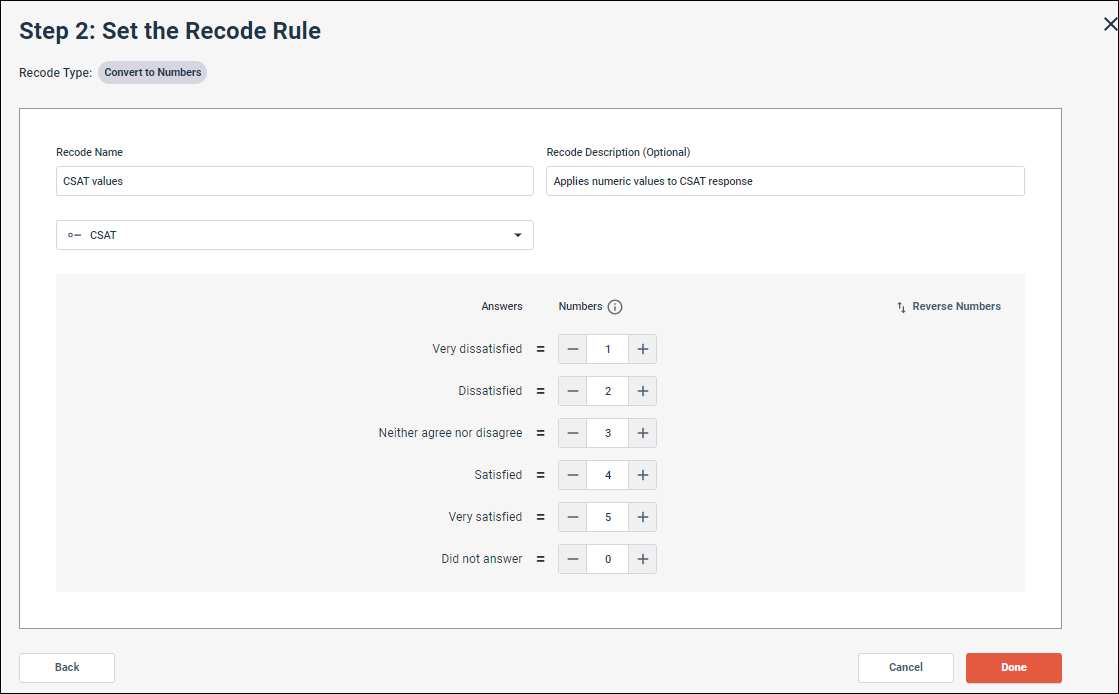
- Select the Automatically add a new data tile using this recode checkbox.
- Click Done.
- Click
Exit Recodes.
The new recode tile is added to your report. The tile type in the report is Number and includes all of the options for working with Number data in your report.
- To configure the crosstab results displayed in the new Number tile, click the tile's Options menu and select Tile Settings. Select the calculations to display in the Calculations drop-down list.