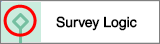Add questions to a survey logic action
After you create a survey logic condition, add the questions you want to skip or display.
Prerequisites:
- Create a survey logic condition. For more information, see Survey logic.
- If your
Survey Logic action is open, close the
Edit Pane.

To add questions to a
Survey Logic action:
- Drag a question
type onto the
Drop an object here to activate logic field.
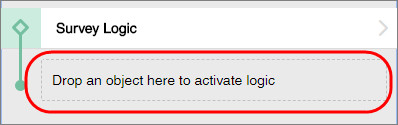
- With the
Survey Logic action selected in the Table of
Contents, click a question type.
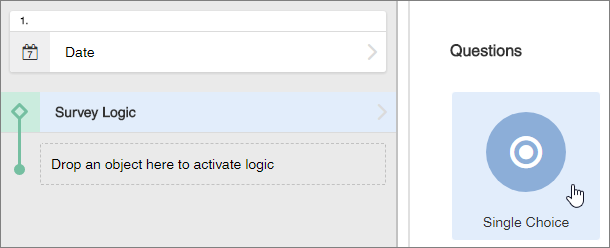
The questions you added to your survey logic appear indented below the survey logic name, and a green line appears to the left of questions indicating they are included in your survey logic.
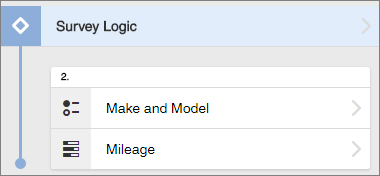
Participants that meet your conditions will either see or skip the questions you added as they progress through your survey.
Survey logic actions that contain questions and groups show a diamond to the left of the survey logic name. You can collapse the survey logic by clicking the diamond. To expand the survey logic action, click the diamond again.