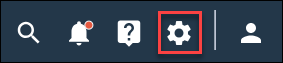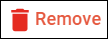Remove images from the Assets Library
You can remove images from the Assets Library that you do not want to include in future surveys.
Note: If a removed image is used in existing surveys, these surveys will
not be affected after the image is removed from the Assets Library. This
ensures that broken links to images are not introduced when images are removed
from the Assets Library. You will need to separately edit these existing
surveys if you want to remove or change the image being used.