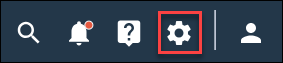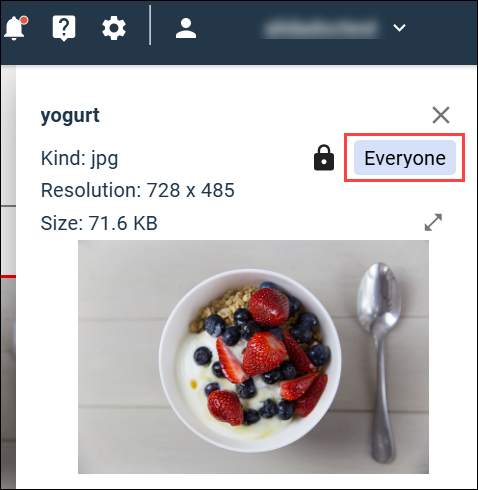Change access settings for Assets Library images
You can use access settings to restrict access to individual images to specific teams, to the user that added the image, or to members of the Admin group.
Access settings provide a way to limit access to specific images. This may be necessary if particular teams are working with proprietary or sensitive images that should not be available to all users. These settings can also be useful as the total number of images in the Assets Library grows, and each team only wants to see the subset of images they use in their surveys.
Important: If you restrict access to a sensitive image using
access settings, you must also ensure that surveys that use the image have the
same access settings, or more restrictive access settings. If a survey is
available to everyone, survey authors with access to the survey will be able to
view the image even though they are prevented from accessing it in the Assets
Library because of the Assets Library access settings.