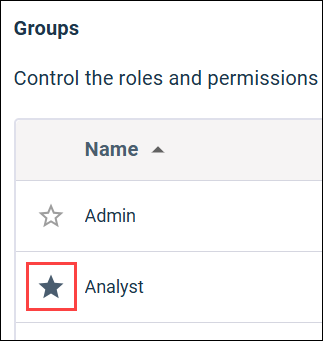Set the default user auto-provisioning group
Specify the default group to use if an issue occurs mapping your Identity Provider (IdP) groups to Alida auto-provisioning groups.
The group you set as the default group should be the group you have defined with the least privileges. For example, if you are an Analytics customer assigning a group with the Dashboard Viewer role, users provisioned to this group are restricted to viewing dashboards.
This ensures that user provisioning defaults to a non-sensitive group with restricted access if the mapping between an IdP group and the Alida provisioning group fails.
Note: You cannot change the default group while an authentication token
is active. The reason for this is to avoid unexpected user role assignments
while the Identity Provider (IdP) is syncing user data with Alida.
The workflow you need to follow to change a group if a token is active is:
- Delete any active tokens in the User Auto-Provisioning page.
- Select the new group as the default group.
- Generate a new token.
- Update the token in your IdP.