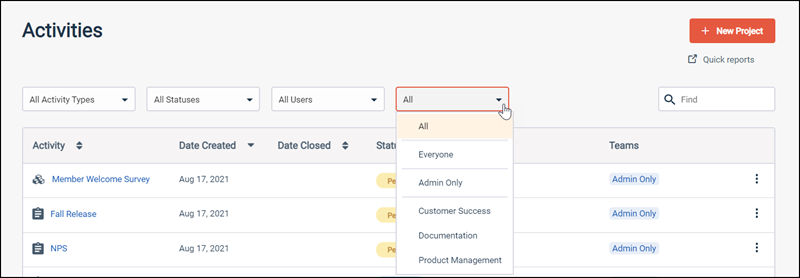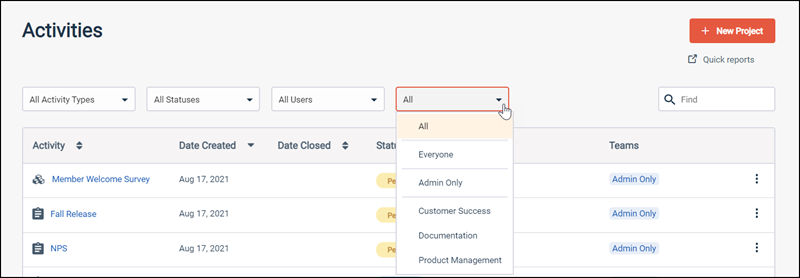Assign an activity to a team
Assign one or more teams to an activity.
Note:
- Activities not assigned to any teams are visible to all users.
- Admins can access all activities.
- You cannot successfully assign a team to an activity if the internal survey name contains any unsupported characters (^, &, [, ], ", ', <, >). Change the internal survey name to a valid value before attempting to assign a team to the activity.
If an activity has teams assigned, Power Users, Authors, and Analysts must have at least one of the same teams assigned to their user account in order to access it.
Tip: To filter the activities list by team, click the
All filter and select the team you want.