Add custom fields to BHN Rewards to record and provide members
with additional information about their accumulated points, including survey
names and completion dates.
Prerequisites:
- You need Admin privileges
in BHN Rewards to complete this task.
- Sign in to your production
BHN Rewards account.
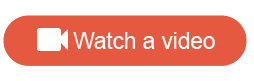
-
In the main menu, click the
Points tab.
-
Click the
Settings tab.
-
Click
Add new custom field and enter each of the
following custom fields:
- MemberFacingActivityName:
The activity name of the survey.
- ActivityId:
The unique ID for the survey.
- DistributionId:
Then unique ID for the distribution sent to the member.
- ActivityCompletionDate:
The date when the survey was completed by the member.
-
Click
Update.
-
Click the
Email & Notifications tab.
-
Update the email template with any of the custom fields you want
to include.
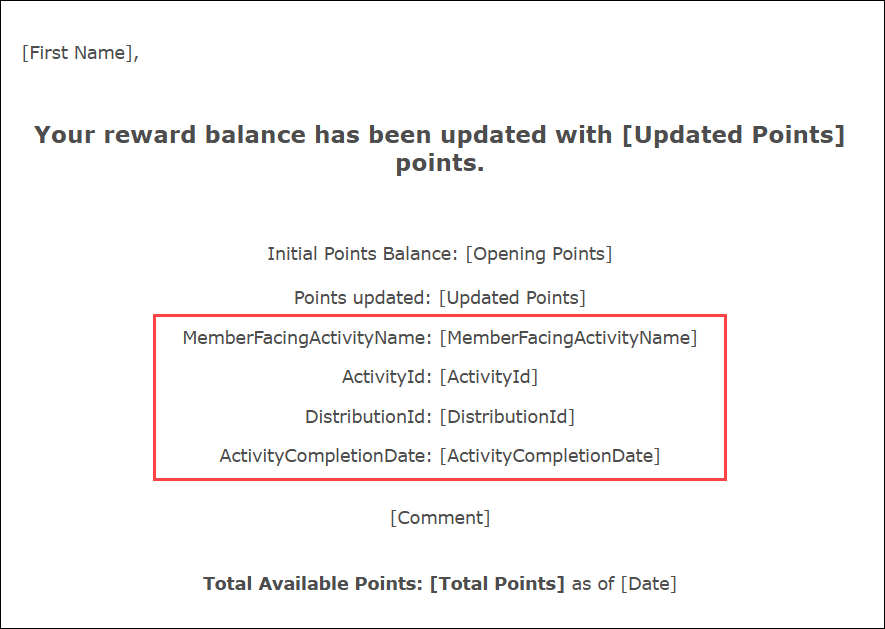
Note: You can choose not to add any of the custom fields to your
email template, but it is recommended both to provide more information to
members and to assist with answering member questions and troubleshooting
issues.
-
Click
Save & Close.
-
To view these new fields in BHN Rewards:
-
Select
.
-
Click the icon on the right side of the report toolbar.
-
Select the custom columns you want to add to the report.