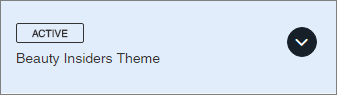Set a theme as active for a community
When you set a theme as active, the theme is immediately visible to community members.
Tip: If you want to edit a theme but are not ready to make
your changes live, copy the theme you want to edit, and make your changes in
the copy. When you want to make the changes live, set the copy as the active
theme for the community.
Note: This task cannot be
performed by Author or Analyst users.