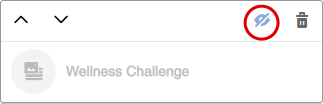Edit a widget
Change a widget's content.
Note:
- This content about Community portals applies to new customers who do not have Member Hubs. Upgraded customers use Member Hubs, or continue to use their portal setup from Sparq 1.
- Author users cannot access Community, portal, and theming setup functionality.
Author users cannot access Community and theming setup functionality.