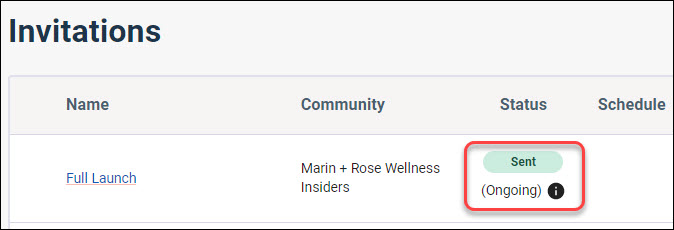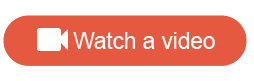Automatically invite new eligible recipients
Automatically send an invitation to members who become eligible for an activity after the initial distribution date. When Add Delay is enabled, new and existing members who become eligible for an activity at a future date will receive an invitation after a specified amount of time.
Members will continue to be considered for eligibility until one of the following conditions are met:
- The activity is closed.
- The activity close date is reached.
- The invitation is closed.
- The invitation's recipient size limit is reached.
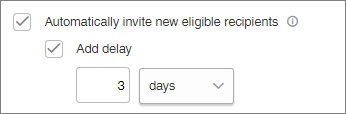
The application checks for new eligible members every 15 minutes.
| Example |
|---|
You want to send an welcome survey to new members after they opt in to your community. However, you want to delay the invitation to prevent the member from receiving the email immediately after confirming their membership. To do this:
After the member confirms their membership, they will receive an invitation to the welcome survey two days later. |
- On the Recipients tab, select Automatically invite new eligible recipients.
- Optional:
Delay the invitation.
On the Distribute page, look for Ongoing and an information icon next to the invitation's Status to see if auto-send was enabled successfully.