View the Marked Spam report
View which users flagged an email as spam.
-
On the task toolbar, click
Content > Newsletters.
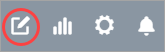
- Optional:
Click the time range selector to set the report start and end
dates.
- Use the calendar to select the start and end date.
- At the right side of the dialog, select a pre-defined time range.
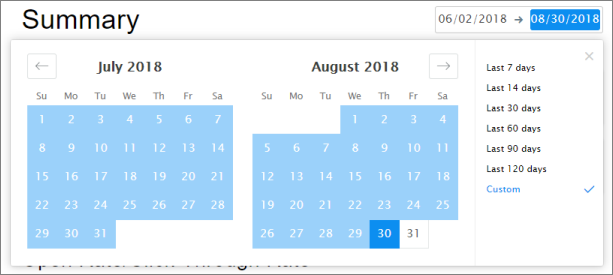
-
In the left-hand navigation pane, click
Marked Spam.
Result: The report displays the marked spam rate for the specified time range as a bar chart. Hover over a bar in the chart to see the marked spam rate for the specific email. The users who marked the email as spam are displayed below the chart.