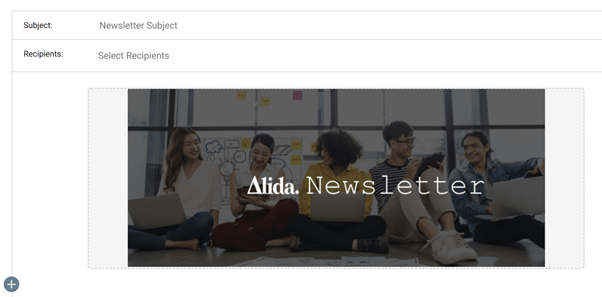By default, the newsletter pulls in the cover image from the hub.
However, you can add a new cover image to the newsletter and make basic image
edits, or remove the cover image entirely. Any change you make only affects the
newsletter you're editing.
-
Add a new cover image.
-
Hover over the cover image, and on the right side, click
Add image.
-
Select a new cover image, and click
Open.
The cover image should be:
- 800 x 290 pixels
(recommended)
- A PNG or JPG file
-
Edit the cover image.
-
Hover over the cover image, and on the right side, click
Edit image.
-
Use the sliders to zoom in or rotate the image.
When the image is zoomed in, you can drag and move the image
to crop it.
-
Click
Make changes.
-
Remove the cover image.
-
Hover over the cover image, and on the right side, click
Remove image.
-
Restore the default cover image.
-
Remove the current cover image.
-
Hover over the empty cover image area, and on the right side,
click
Default image.