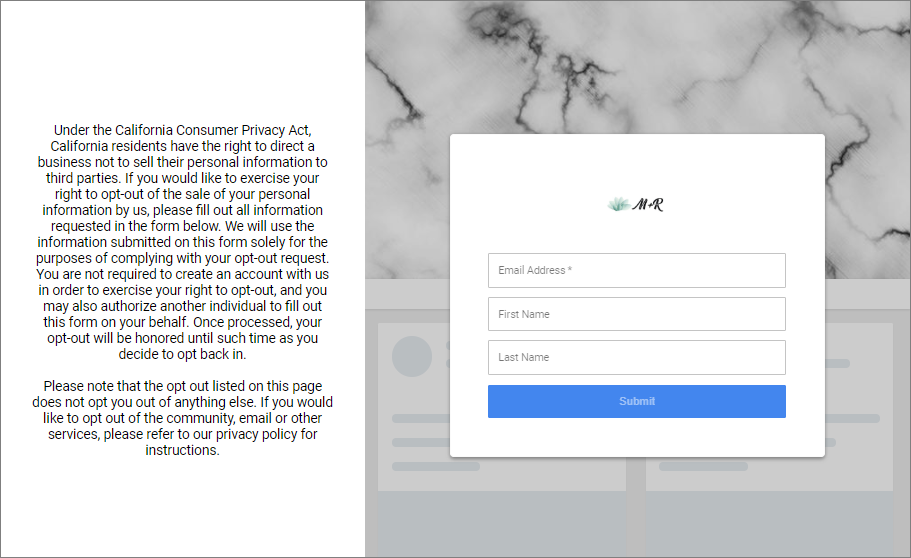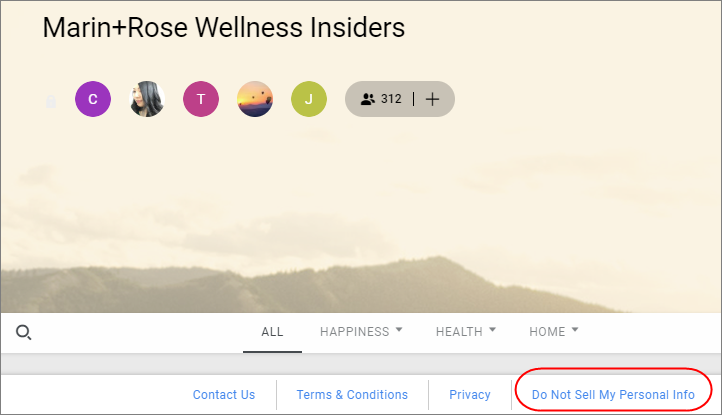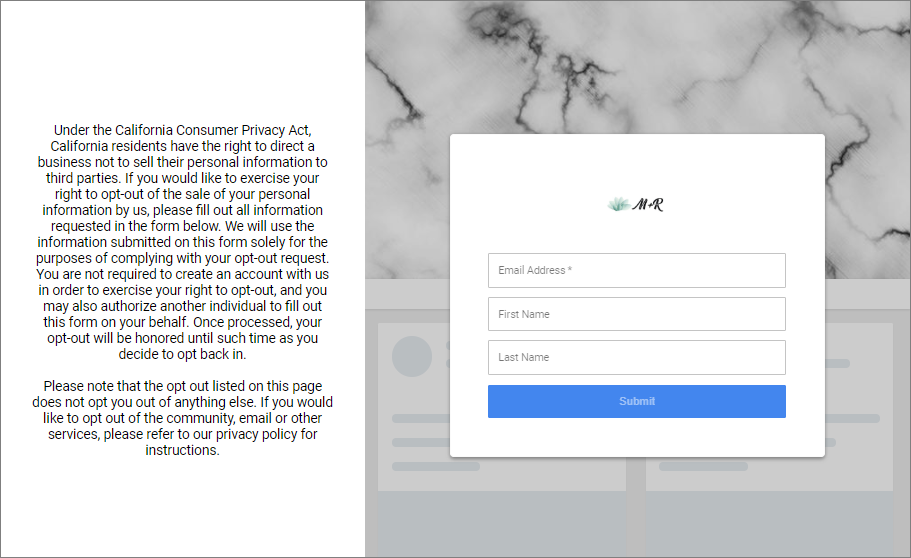Under the California Consumer Privacy Act (CCPA), which takes
effect January 1, 2020, California residents have the right to direct a
business not to sell their personal information to third parties. To comply
with CCPA legislation, websites must give users the option to opt out.
Prerequisites:
You must be a hub Moderator or Owner to perform this task.
-
From the
Alida Apps page, open the Hubs app and then
open the member hub.
-
On the task toolbar, click
.
-
Click the
Advanced tab.
-
Select
Enable CCPA opt out for this hub.
Result: The
CCPA opt out page link appears.
-
Copy the
CCPA opt out page link and paste it somewhere
convenient (for example, a text editor).
You will need this link later when you add it as a community
footer link.
- Optional:
Edit the
CCPA opt out page description.
-
Click
Save.
-
Open the Community app
and then select
.
-
If you have multiple communities, ensure the correct community is
selected.
-
On the
Footer tab, click
Add Footer Link.
-
Type the link text (for example,
Do Not Sell My Personal Info), and copy and
paste the CCPA opt out page link in the URL field.
-
Click
Save.
Result:
The CCPA opt out link can take up to an hour to appear in the
member hub footer, after which members can see this link regardless of whether
they are signed in to or out of the member hub.
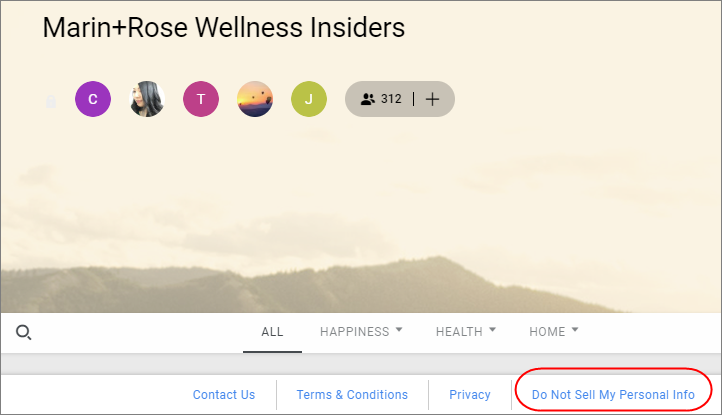
When members click the link, they are presented with a form to
fill in to opt out.