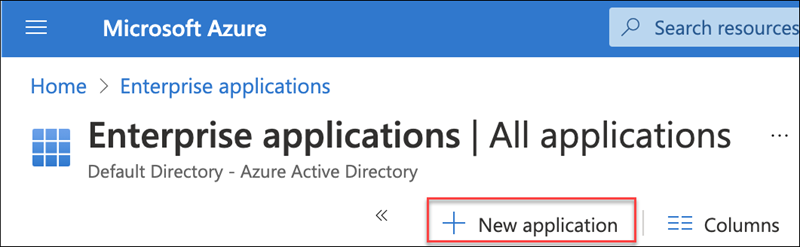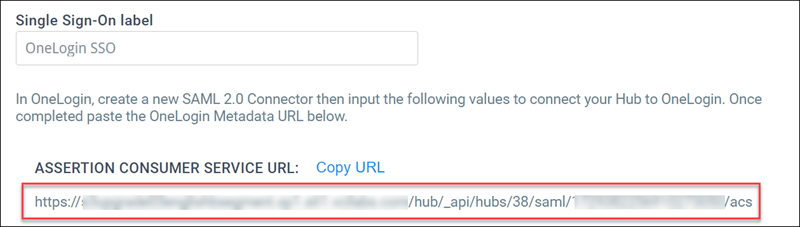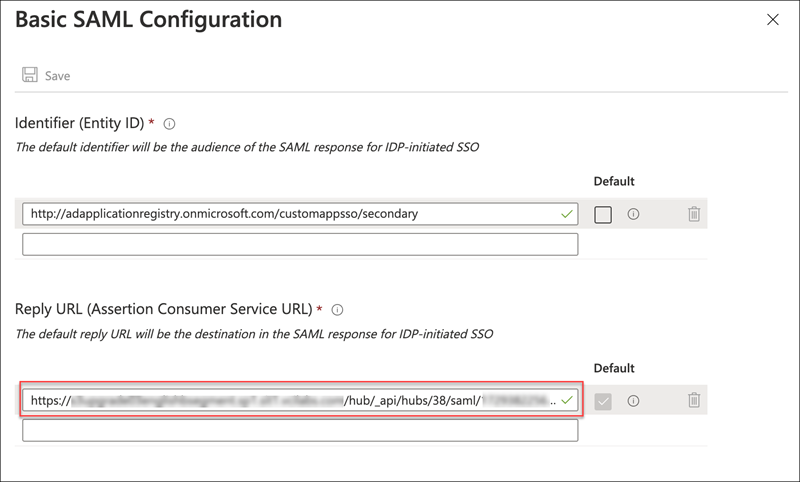Configure the Azure identity provider for a Member Hub
To configure Azure to work with hubs single sign-on, you need to create a SAML 2.0 app and configure it.
a Community admin must enable single sign-on and provide the IT administrator with required configuration settings before you can configure the identity provider. For more information, see Enable Single Sign-on for a Member Hub.
This task must be completed by a system administrator with access to Azure with the Application administrator or Cloud application administrator role, or higher, to create and configure a SAML 2.0 application for Member Hubs.
Provide the Login URL, Azure AD Identifier, and Logout URL to the Community admin you are working with so they can complete the hubs single sign-on configuration.