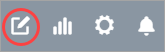Moderate submissions
The hub will notify you when a member submission is ready for review. You have the option of publishing, rejecting, or deleting the post.
Prerequisites:
Set the hub to Allow Member Submissions. For more information, see Moderator settings for hubs.
Notice: Allowing member submissions may impact the terms of
use and privacy policy of your community. It is the responsibility of the hub
owner to ensure that their members do not post any illegal content or their
members do not make any inappropriate submissions that could cause harm or give
rise to a claim.
Owners and moderators can approve or reject a submission. Once posted, the submission and the identity of the community member, is visible to other community members as well.