Calculated Date profile variables
Use Calculated Date profile variables when you want to dynamically evaluate dates for member groups. Calculated dates are evaluated as the number of years elapsed at the time the member group filter is applied.
For example, you can calculate members' ages based on birth date, or employees' years of service based on hire date.
One common use case for calculated dates is to use member groups to create age roll-ups to categorize members by age group. This allows you to send a survey invitation, or another type of activity invite, to a particular age demographic. The following example selects members that are between 25 and 34 when the member group is selected and applied for a survey invitation.
Step 1: Add or select a Date profile variable
| Example: Create a Date of Birth profile variable |
|---|
Add a new Date type profile variable named Date of Brith to record member's birth dates. The Sensitive data checkbox is selected to ensure that access to this data is restricted to authorized users and can be removed from the application when requested or on a required schedule. 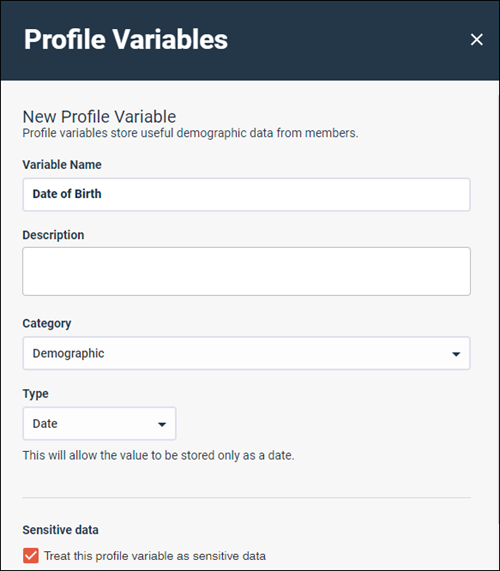 |
Step 2: Create a Calculated Date profile variable
| Example: Create an Age calculated date profile variable |
|---|
Add a new Calculated Date profile variable name Current Age that can be used in member groups. Select Calculated Date as the Type, and select the Date of Birth profile variable as the Date Variable. The new Current Age profile variable is automatically treated as sensitive data because Date of Birth is a sensitive data profile variable. 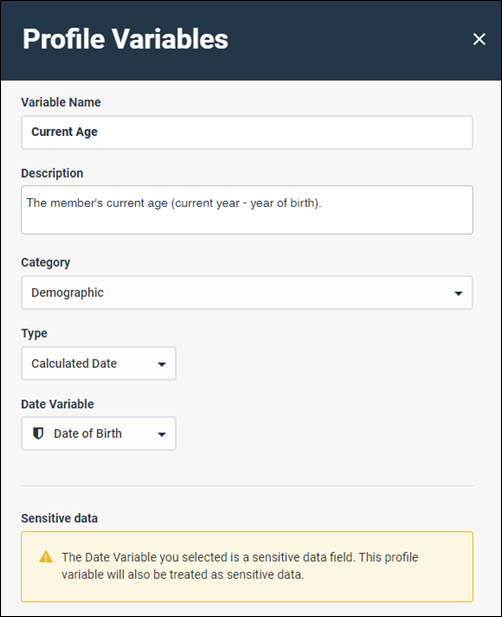 |
Step 3: Create a Member Group
The final step is to create a member group that uses the Current Age profile variable.
| Example: Create a member group for the 25-34 age range |
|---|
Create a new member group to select members that are between the ages of 25 and 34. Create criteria that select members where there age is greater than or equal to 25 years and less than or equal to 34 years. Whenever the member group is applied, members that meet the criteria at that time are included in the Total Eligible Recipients count. Add additional member groups to capture any other age ranges you want to use in your distributions. 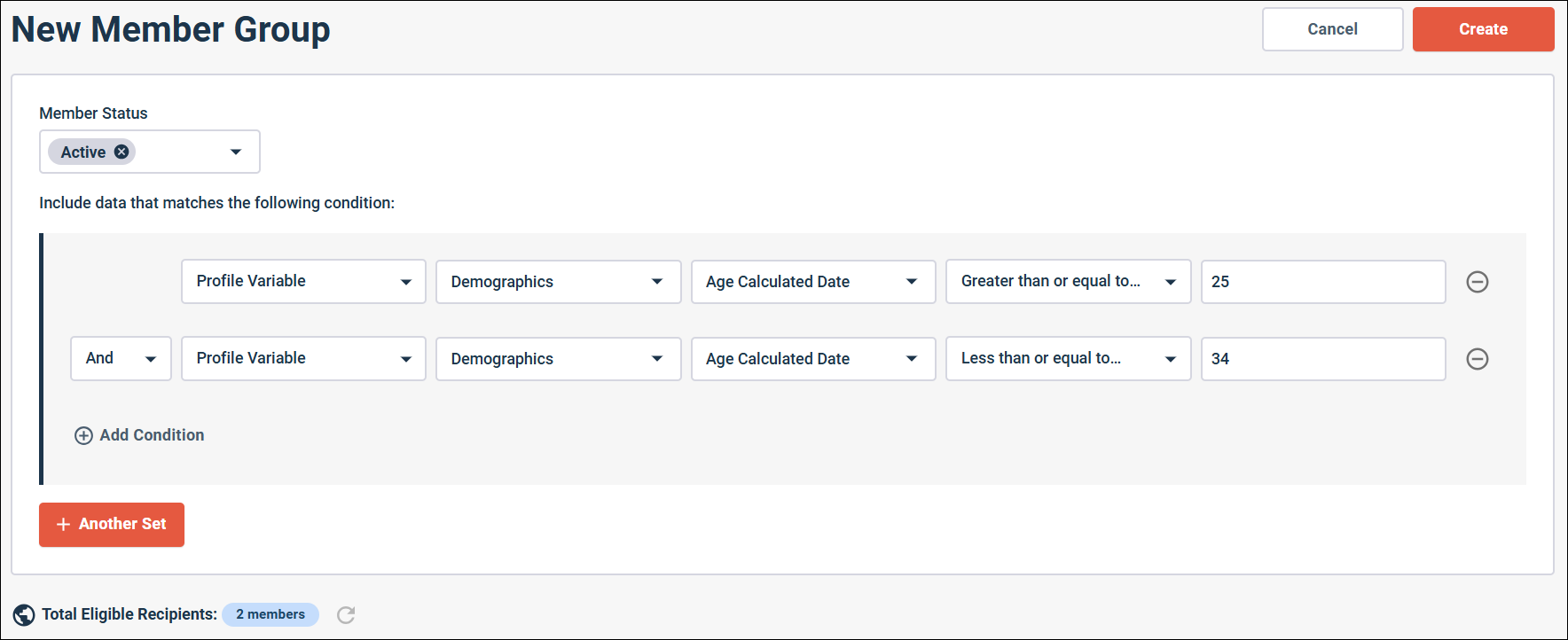 |