Integrate Zendesk
Let your members leave a message in your member hub using the Zendesk chat plugin.
Prerequisites:
You must have login credentials for your organization's Zendesk account.
-
In the navigation bar, click
Product Settings > App
Center - App Directory.
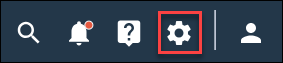
-
Install
Zendesk using one of the following options:
Option Description App Directory - Navigate to the IT Service Management section of the Integrations page.
- Click
Install under the
Zendesk application icon.
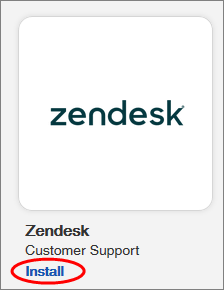
Zendesk page - Navigate to the IT Service Management section of the Integrations page.
- Click the
Zendesk application icon.
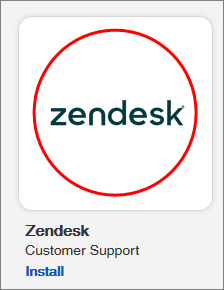
The application redirects you to the Zendesk details page.
- Click Install.
-
If this is your first time installing something from the
App Directory, review the terms and
conditions, select
I accept the terms and conditions, and click
OK.
Result: The Install App dialog appears.
-
Select a
Community from the list, if you have multiple
communities.
Note: The Zendesk integration will be installed for the selected community's member hub.
- Enter a Zendesk Group ID.
-
Click
Install.
Result: The Zendesk integration begins installing. When it is complete, the application displays a notification message that says Zendesk was installed successfully and redirects you to the Installed Integrations page in the App Center. Zendesk now appears on the Installed Integrations page.