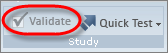Data
migration
Data
migration
Viewing reports for power surveys that contain data from Sparq 1.
We are working hard to ensure that you have access to all your survey data in Community by the time of your upgrade. Depending on the amount of data you have, we may not be able to pre-migrate all your survey data. You can still view reports for surveys that contain data from Sparq 1, but the application will need to load these responses.
The Sync Status page
The Sync Status page appears when you attempt to view reports for a power survey that has not been pre-migrated.

The application attempts to migrate the data from Sparq 1 to the current release of Community. If the data migration is successful, a report appears.
When the data migration fails
If the data migration is unsuccessful, one of the following messages will appear on the Sync Status page:
| Message | Description | Action Required |
|---|---|---|
| This survey has not been validated | The data could not be migrated because the survey was not validated. |
Validate your survey in Power Survey Authoring:
|
| Report not loaded | An error occurred while the data was being migrated. |
Restart the data migration:
|