Create a poll
Create a poll to add a more quantitative way of gathering information during the interview.
You must be an Admin, or a Power User, Author, or Video Discussions User with the Can schedule Video interviews and manage projects permission to complete this task.
To create a poll, you will either need to be a project owner or editor in the project. Collaborators will have access to view all polls prior to the interviews, but will not have editing capabilities.
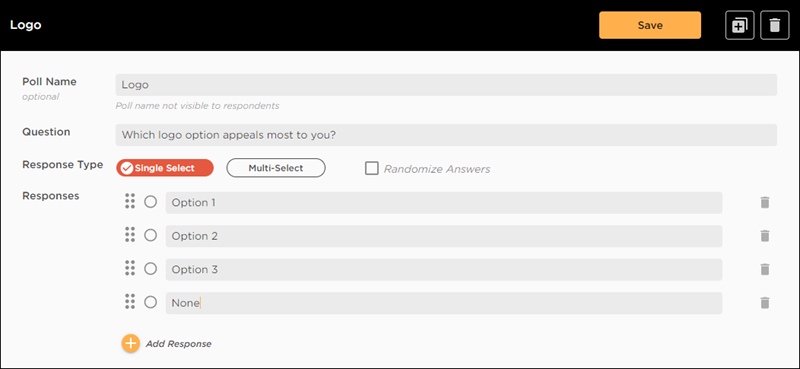
It is important to remember that each poll and its results will lead to a unique capture of data. If you plan to ask the same question more than once in an interview, the best practice is to create separate polls and label them as needed to easily identify the launch of the correct poll. If you relaunch the same poll, you will lose all previous data collected within that interview.