View the activity rewards statistics report
View statistics about Virtual Incentives reward payouts and BHN Rewards point assignments.
-
Click the
App Drawer and select
Health Metrics.

- Click Activity Rewards Statistics.
- Optional:
Display activity data from a certain date range.
By default, the report is set to display activity data from the last month.
-
In the
From field, click the area to the right
of the
Calendar
button, and select a start date.

-
In the
To field, click the area to the right of
the
Calendar button,
and select an end date.

- Optional: Click Clear Dates to choose a new date range.
The date-filtered view includes all activity data from any activities that were open during the date range. The following table outlines how this works in further detail.
If the activity opens And the activity closes Then Before the From date Before the From date The activity is excluded. Before the From date On or before the To date The activity is included. Before the From date After the To date The activity is included. If the activity is still open, its statistics may change as the activity continues to collect data. On or after the From date On or before the To date The activity is included. On or after the From date After the To date The activity is included. If the activity is still open, its statistics may change as the activity continues to collect data. After the From date After the To date The activity is excluded. -
In the
From field, click the area to the right
of the
Calendar
button, and select a start date.
-
To export activity data in a CSV file, click
Export.
When the export is ready, in the upper right corner, the My Notifications icon displays a red dot.
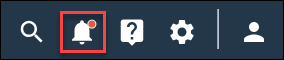 Click the My Notifications icon, and then click the download link.
Click the My Notifications icon, and then click the download link.