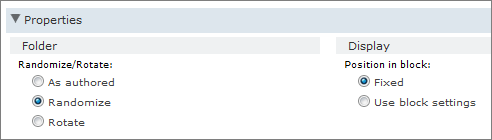Create a block
Create a block
Create a block to organize items such as questions, groups, and conditions in a survey.
A block can contain
other blocks, and all items within a block can be randomized and rotated.
Note: Members see the contents of the block but not the block itself.