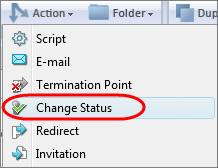Change a participant's status
Change a participant's status
Change status points mark the end of your Survey and let you ask the participant follow-up questions.
Change status points can be used in conjunction with quota checks and conditional sequences to mark participants as complete, disqualified, or over quota, prior to the end of your survey. Participants that hit a change status action will not be made aware they were disqualified or have been flagged as complete as they continue to answer the rest of the questions in your survey.