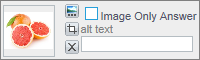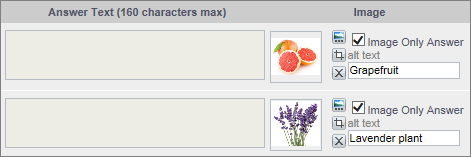Add
images to a question
Add
images to a question
Add images to answers, cards, and other options for certain question types.
You can add images to the following question types:
- Single Choice and Multi Choice Button
- Single Choice and Multi Choice Magnetic Board
- Single Choice and Multi Choice Visual Grid
- Single Choice Card Sort
- Highlighter
- Numeric Slider
- Rank Order Sort
- Scale Slider Grid