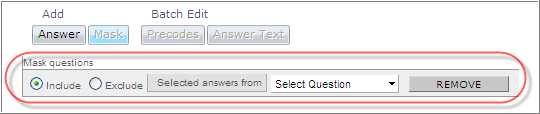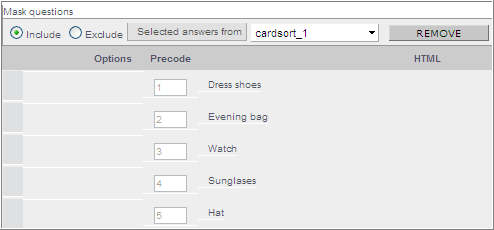Create
a mask
Create
a mask
Chain the answer options of one question to the participant's answer to a previous question.
Note:
- Visual questions do not support masking. For scripting options, speak to your Account Representative.
- If masking is not available for a question type, you cannot add a mask to it. However, you can use answers from that question type to create a mask in other question types.