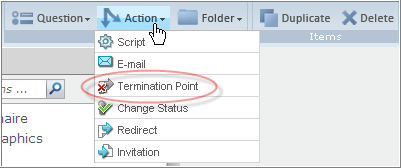Add a termination point
Add a termination point
Add a termination point to mark the end of a Survey and to determine what happens to participants when they leave.
Use termination points in conjunction with quota checks and conditional sequences to end the survey for certain participants. participants who enter quota checks or conditional sequences finish the survey at your termination point.