 Grid question properties
Grid question properties
Set the appearance and behavior of Single Choice and Multi Choice Grid questions.
Order of rows (randomize or rotate rows)
This property has three options:
- As authored: all participants see the rows in the order that they were created.
- Randomize: each participant sees a random order of rows.
- Rotate: each time the question is displayed to participants, the rows are rotated one position up.
| Example: Randomize |
|---|
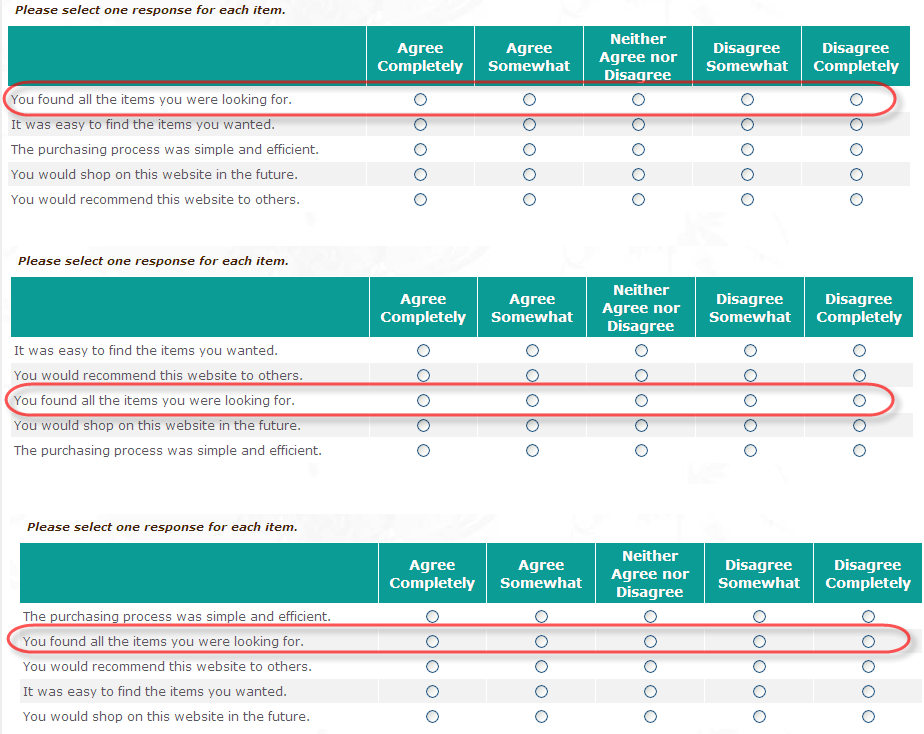 |
| Example: Rotate |
|---|
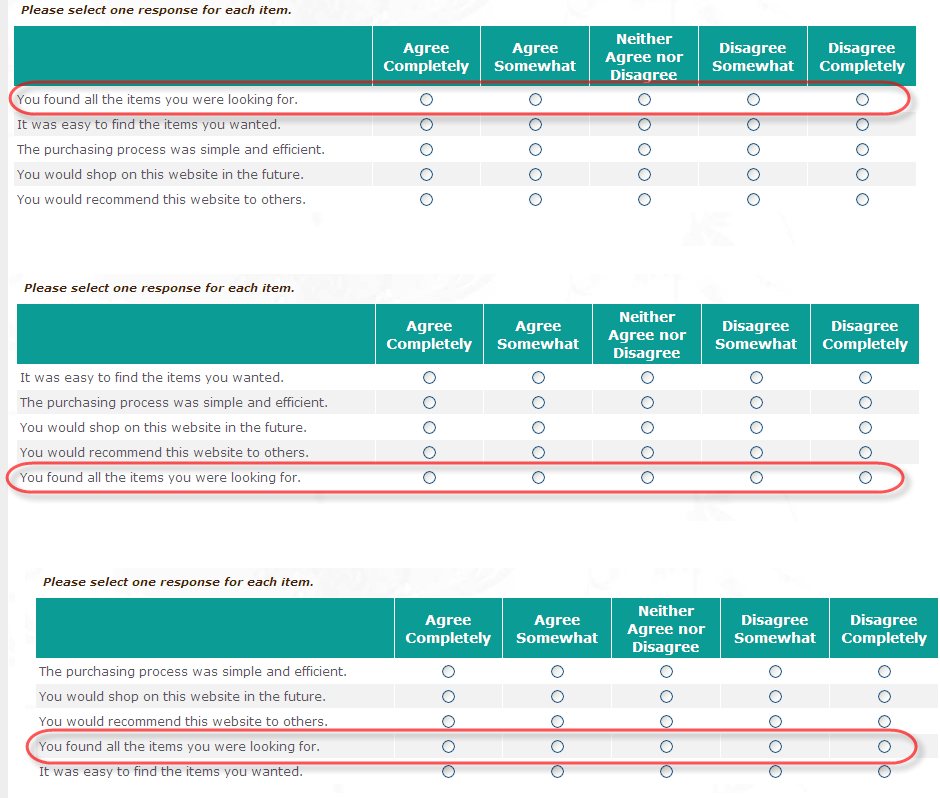 |
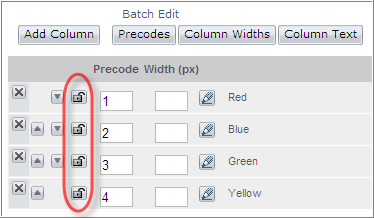
When you click the Lock row position icon, the icon changes to the locked position.
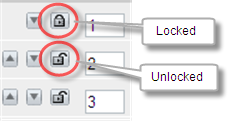
Order of columns (randomize or rotate columns)
This property has three options:
- As authored keeps the column order as authored. The column order is the same for all participants.
- Randomize randomly changes the order of the columns each time the question is displayed to participants.
- Rotate rotates the column order one position to the left each time the question is displayed to a participant.
| Example: Randomize |
|---|
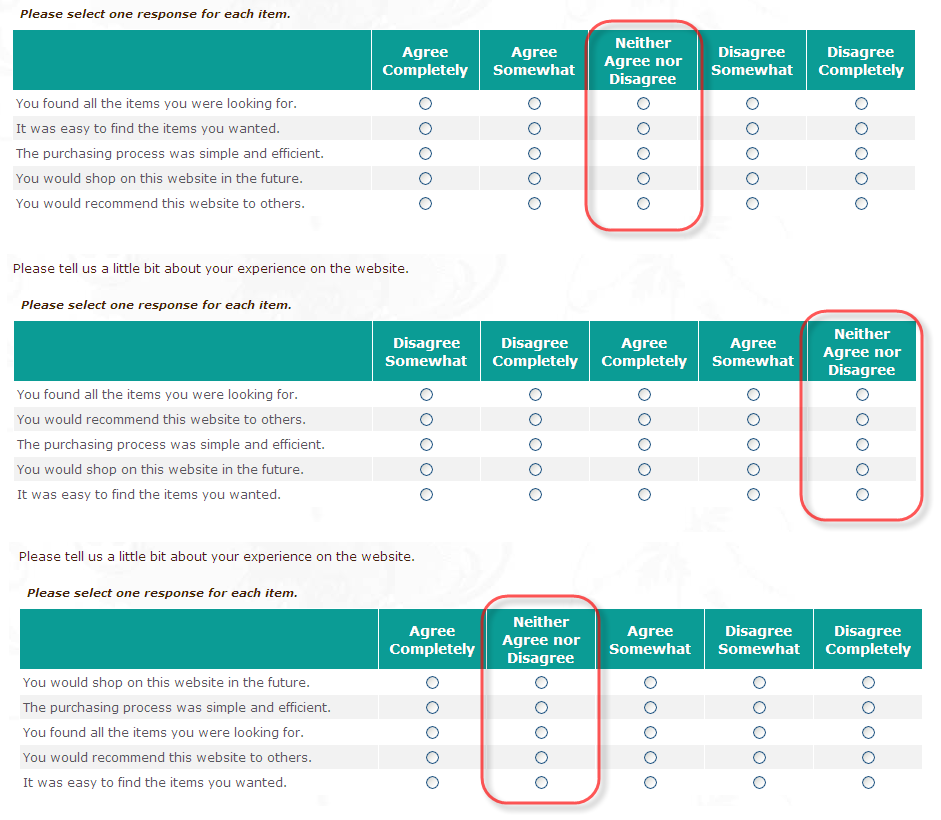 |
| Example: Rotate |
|---|
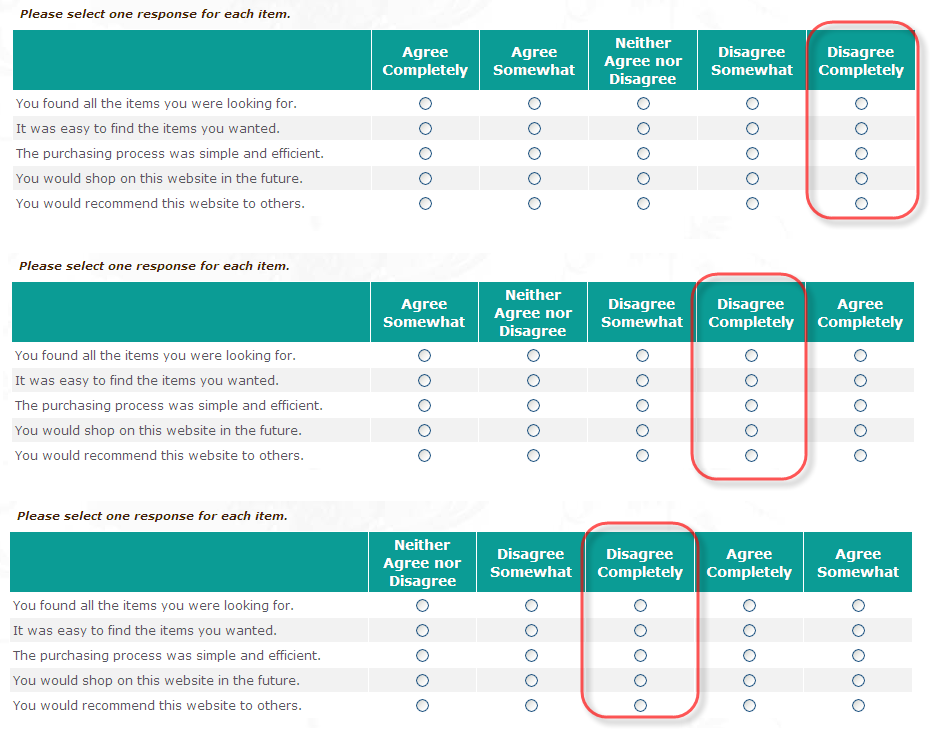 |
By clicking the Lock column position icon, you can lock the position of individual columns. When a column is locked, its position remains the same each time the question is presented. The other columns are rotated or randomized around the locked column.
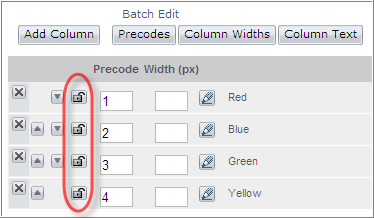
When you click the Lock column position icon, the icon changes to the locked position.
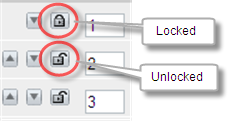
Required row count
Set to the number of rows that the participant needs to answer in order to move to the next question.
Repeat header every
Enter the interval of rows that you would like the header displayed. For example, if you enter 3, the header will be repeated after every three rows. This is useful if your answer options extend beyond the bottom of one screen, requiring the participant to scroll. If you set the header to repeat after the number of rows that fits onto a screen, the header will always be visible for participants.
Show As
Determines how the question will be displayed to participants. Depending on the question type, you can choose to have the response list displayed as Radio button, Dropdown, Check Boxes or List Box.
Applies to: All questions with response lists
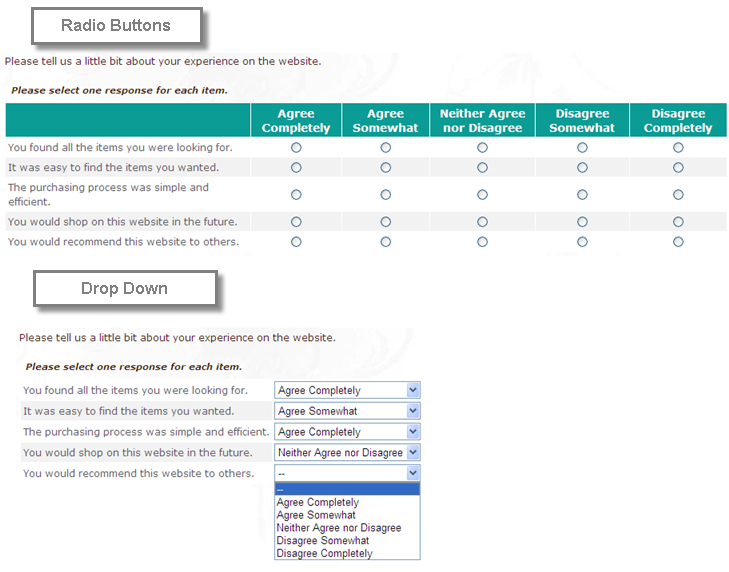
Header Column Width
Allows you to set the width (in pixels) of the column header in the top left corner of a grid.
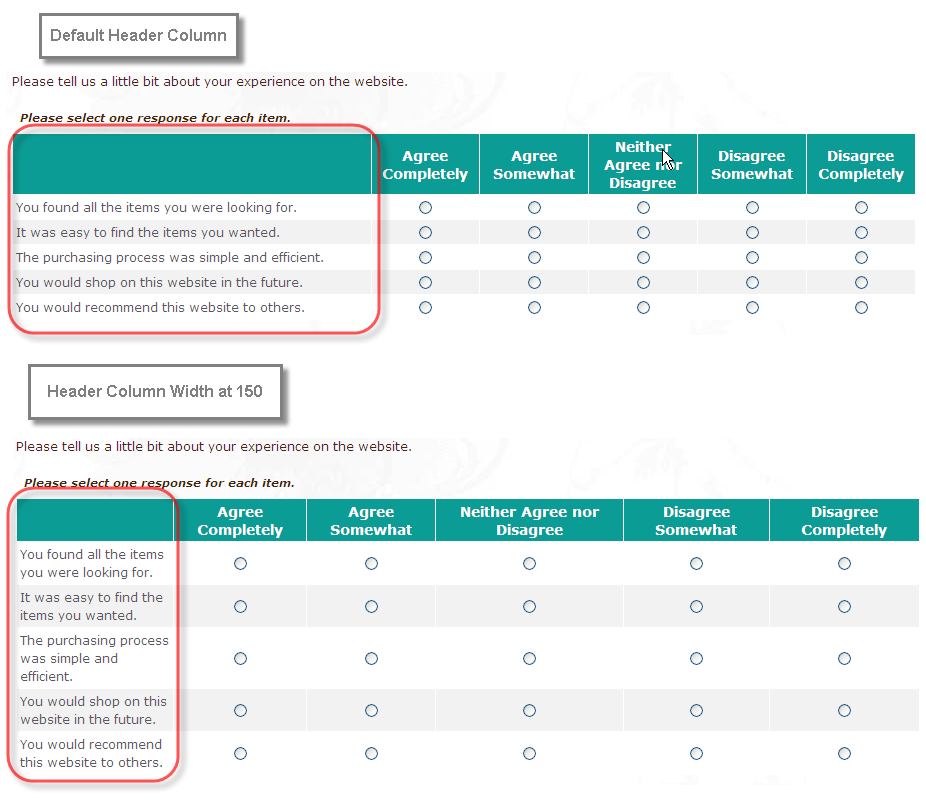
Header Row Height
Allows you to set the height (in pixels) of the row header in the top left corner of a grid.