 Create a Regional Maps
question
Create a Regional Maps
question
Add a question to your survey that asks participants to select a region from a map.
- In Power Survey Authoring, click the Questionnaire tab.
- On the Authoring Navigation Bar, hover over Question > Single Choice, and then select Regional Maps.
-
Type a name for the question, and then click
OK.
For guidelines on question names, see Question names.
-
Add the question text.
-
Click the
Question field, and then type the
question text.
For information on formatting the text and adding files such as images, see Editing toolbar.
- Click Update.
Note:- The application automatically removes any Javascript that you add to question text, instruction text, or content boxes.
-
Click the
Question field, and then type the
question text.
-
From the
Select Map list, select the regional map that
you want to use:
- Australia
- Austria
- Canada
- China
- Europe
- France
- Germany
- Switzerland
- United Kingdom
- United States
- Optional:
Add an off-map answer option such as
"Not Applicable."
- In the Off Map Option section, select the Enabled check box.
-
Set the precode value to an appropriate value for your
reporting needs.
The default value is 99.
-
In the text field, type the text for the off-map option.
Example 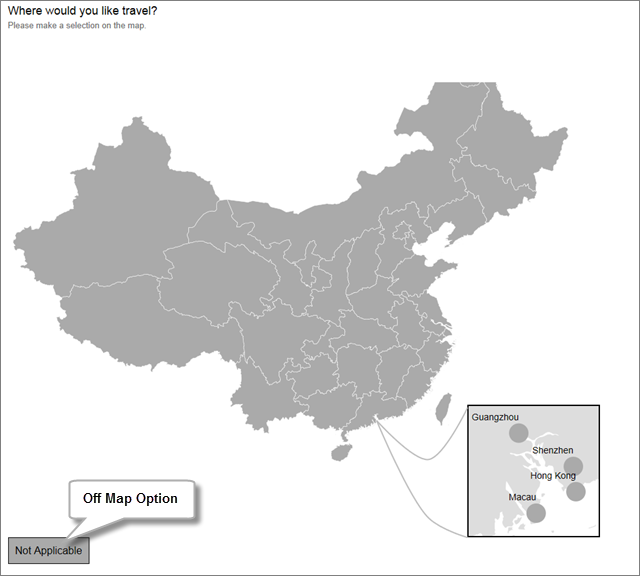
-
In the
Properties section, set the question
properties.
- Title: use this property to add a heading that appears instead of the question name in reports. This property is helpful if the question name is vague or cryptic.
- Required: this option is selected by default, so participants must answer this question. To make the question optional, clear the check box.
- Translation: this option is selected by default, so the question is included in survey translations. To exclude this question from translations, clear the Translate check box.
- Position in block: if the question is placed in a randomized or rotated block, use this property to determine if the question remains in a fixed position or is randomized or rotated with other items in the block.
- Back button: to add a back button to the question, select this option.
- Click Save.
Tip: To preview your Regional Maps question, we recommend
that you perform a
Quick Test. For more information, see
Test a survey with the Test Mode toolbar.