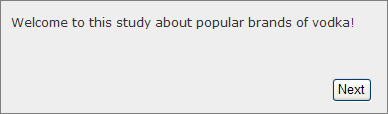Create a text instruction
Create a text instruction
Create a text instruction to display text and media to participants without asking them to answer a question.
For example, you can
- Add a welcome message.
- Describe the survey.
- Give instructions between questions.