 System
questions
System
questions
System questions collect information about participants as they complete your survey.
System questions behave like standard questions, and you can add them to question groups, reports, exports, and filters.
Use system questions to learn more about your participants, to increase data accuracy, or to further engage your participants.
The CompletedDate, StartedDate, and InvitationDate are displayed in Pacific Time (PT) (UTC-8). When you use these system date questions in filters or conditions in reports or surveys, convert your preferred time to PT (UTC-8).
For example, to find participants with a CompletedDate before 09:00 Eastern Time (UTC-5), set the condition to CompletedDate is before 06:00 PT (UTC-8).
CompletedDate
CompletedDate collects date and time information for when each participant completes your survey by answering your survey questions and reaching the end of your survey.
StartedDate
StartedDate collects date and time information for when each participant reaches the first page of the survey.
InvitationDate
- The date and time when you deployed your email invitation.
- The date and time each participant clicked your anonymous link.
You can use these system questions in your reports, however, you cannot import data to them.
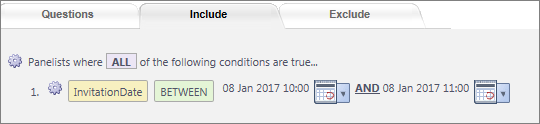
ResponseStatus
ResponseStatus tags each participant with their response status in the survey:
- Reserved: Respondents that have been selected for a panel sample.
- Invited: Respondents that received an invitation but have not started the survey.
- Complete: participants who have answered all applicable survey questions and have reached the completion point in your survey.
- Incomplete: participants who have answered some questions, but never made it to the completion point in the survey because they voluntarily dropped out of the survey.
- Disqualified: participants terminated from the survey because they are not qualified to continue the survey.
- Over Quota: participants who were disqualified from the survey because a quota was full.
- Started:
participants who reached the first page of the
survey are marked with Started. Started includes
participants with the following statuses:
- Disqualified
- Over Quota
- Complete
- Incomplete
- 0 - Invited
- 1 - Incomplete
- 2 - Completed
- 3 - Disqualified
- 4 - Reserved
- 5 - OverQuota
Version
Version uses numbers to track which version of the survey each participant completes. When you launch a survey, the survey is labeled with 1.0 and participants who take this survey are tagged with 1.0 in the Version question.
If you make changes to the survey and relaunch it, you are prompted to label the survey with a version number. Participants who complete this version of the survey are tagged with your label in the Version question.
Sample
The Sample question appears in Sparq 1 surveys deployed prior to upgrade. To track the sample a participant belongs to in a Power Survey, create a hidden question in your survey, then append the answer to the survey link. For more information see, Append answer values to an activity link and Append answer values to the ActivityLink pipe.
Sample tracks which sample each participant belongs to for the survey. Use this question to ensure unique samples for two or more surveys being launched around the same time.
Communication
Communication tags participants who received the survey invitation and any reminders.
CompletionTime
CompletionTime calculates the number of minutes each participant took to complete your survey.
CompletionTime = StartedDate - CompletedDate
OSType
- Mac (OSX)
- Linux
- Windows
- iOS
- Android
- BlackBerry
- Unknown
BrowserType
- Internet Explorer
- Firefox
- Safari
- Google Chrome
- Opera
- BlackBerry
- Android
- Unknown
BrowserVersion
BrowserVersion lets you enter exact information about a participant's web browser and version number.
BrowserExperience
- Visual Question Ready
- Javascript Enabled
- User Agent
- Client Side Error Encountered
- Server Side Error Encountered
For more detailed User Agent information, use BrowserExperience_useragent_other.
DeviceType
- Tablet
- Desktop
- Phone
If your Respondent Access setting blocks certain devices, "DeviceType" data varies. The following table summarizes how Respondent Access settings affect DeviceType data:
| Respondent Access setting | DeviceType data | ||
|---|---|---|---|
| Phone | Tablet | Desktop | |
| Web survey for everyone | Included as "Phone" | Included as "Tablet" | Included as "Desktop" |
| Computer and mobile | Included as "Phone" | Included as "Tablet" | Included as "Desktop" |
| Computer only | Not available | Included as "Tablet" | Included as "Desktop" |
| Mobile only | Included as "Phone" | Not available | Not available |
RespondentExperience
- Visual
- Mobile (touch)
- Mobile (non-touch)
If your survey is mobile-enabled, RespondentExperience records participants on mobile devices under Mobile (touch) and Mobile (non-touch).
RespondentSource
RespondentSource records where each participant came from. This data is only relevant for Facebook portal integration.