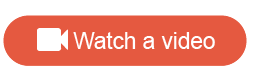Embed a Touchpoint activity as a quick poll in a member hub
Quick polls can also be a fun, easy, and timely way to engage members. Use a Touchpoint activity as a quick poll to quickly collect responses in a Community Member Hub.
- In Touchpoint,
create an activity. Select
Start from scratch as the activity type.
Note: By default, Community admins who access Touchpoint become Owners in Touchpoint. Having multiple Owners is possible. Subsequent Touchpoint users are granted Admin access.
-
Copy and paste the distribution link somewhere accessible (for example, a text editor). You'll need it for the quick poll widget.
You can add as many quick polls as you want. The quick polls appear with other posts in the content stream.
Quick polls are rendered with mobile styling. The size of the quick poll widget is pre-determined to optimize the look and feel. Each member can only answer the quick poll once. Admins can answer as many times as they want while testing; their answers are not counted towards the results.
Once a member replies to the quick poll, they will see the shareback screen for as long as the quick poll is live on the hub. You can also create a shareback post after the quick poll closes so that all members can see the results.
New quick polls don't trigger notifications, but you can let members know about them by adding a call to action through an End Survey action's message and redirecting them to the member hub. Alternately, you can mention the quick poll in your newsletter by including a screenshot of the quick poll question and a link, and encouraging members to click through to the member hub.
For more information about how to view quick poll results, see Results in the Touchpoint documentation.