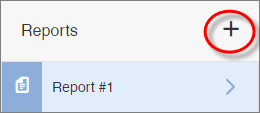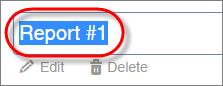Create a report
Create multiple reports for a single survey so you can share them with stakeholders who may be interested in different views of the same data.
| Example |
|---|
You have regional account executives in North America, Europe, and Asia who are interested in viewing and analyzing data for their respective regions. To address their needs, you:
|
Note: The application always opens the last report you viewed if you have
multiple reports.