Open a report
View and analyze the data that your survey collected.
-
Click the
App Drawer and select
Activities.

- From the Activities page, open the survey you are interested in.
- On the activity toolbar, click Report.
- Optional:
Choose the reporting method to use:
- To open a modern report, click Get Started in the Modern Reporting tile.
- To open a standard report, click Go to Standard Reports in the Standard Reporting tile.
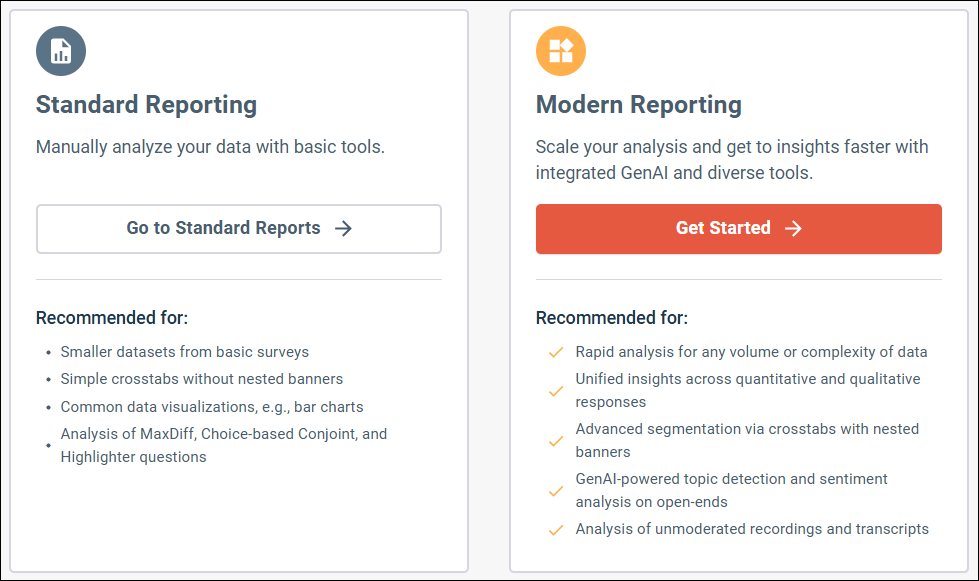 Note: To understand the features available in modern reporting compared to standard reporting, see Choosing between standard reporting and modern reporting and Feature comparison: Standard reporting vs. modern reporting.
Note: To understand the features available in modern reporting compared to standard reporting, see Choosing between standard reporting and modern reporting and Feature comparison: Standard reporting vs. modern reporting. -
Click the name of the report you want to open.
Modern Reporting has one report type that includes all of the available features.
Depending on the question types in the survey, various reports and report types are available in Standard Reporting. The following types of reports are available:
Report type Description Survey report This report is automatically generated for surveys under the name Standard Report. It contains charts and tables for most question types. Text analysis Text analysis reports let you analyze Open End responses. You must create the text analysis yourself. For more information, see Create a text analysis from Open End questions. Video Feedback Report This report is automatically generated for any Video Feedback questions in the survey. Choice-Based Conjoint Report This report is automatically generated for any Choice-Based Conjoint questions in the survey.