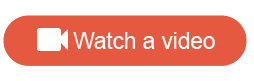The Video Feedback Report
View and analyze responses to Video Feedback questions.
When you build and distribute a survey that has one or more Video Feedback questions in it, the application automatically generates a Video Feedback report for the collected responses.
To view the Video Feedback Report:
- Click the
App Drawer and select
Activities, and then open a survey that contains
a Video Feedback question.

- On the activity toolbar, click Report.
- Click Standard Reporting.
- Click
Video Feedback Report.
The Video Feedback Report opens.
- In the following browsers,
a pop-up blocker may prevent users from opening the Video Feedback Report
successfully:
- Safari
- Firefox
Disable the pop-up blocker before trying to open the Video Feedback report again.
- Any responses recorded in a language other than English are translated to English. In the Video Feedback Report, all text analysis and theme analysis is done in English. However, you can toggle between the English and non-English versions of the transcriptions.
- There may be a delay between survey question completion and being able to view responses in the Video Feedback Report. This is because the video responses have to be approved for quality and then transcribed. For more information, see Video Feedback response handling.
Dashboard
The Dashboard lets you browse recent projects and lists. From here, you can also search across Video Feedback projects, lists, and responses.
Projects
All of the Video Feedback responses for one survey are in the same project. On the Projects page, you can open a project to view and analyze video responses.
Each project has the following analysis views:
Showreel Editor
The Showreel Editor page displays all showreel lists for a user, for a given project. From here, you can get started creating a showreel.