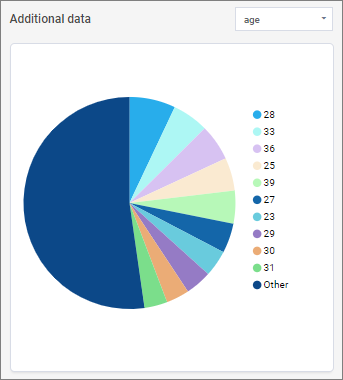Insights (Video Feedback Report)
The Insights tab provides a summary overview of Video Feedback responses.
Auto-video summarization
The Auto-video summarization section highlights unique themes identified in the video responses.
- Click a theme to refine the video summary displayed on the left side.
- On the left, you can play, pause, and scroll through videos.
For more in-depth response and theme exploration, click the Responses and Theme Explorer tabs, respectively.
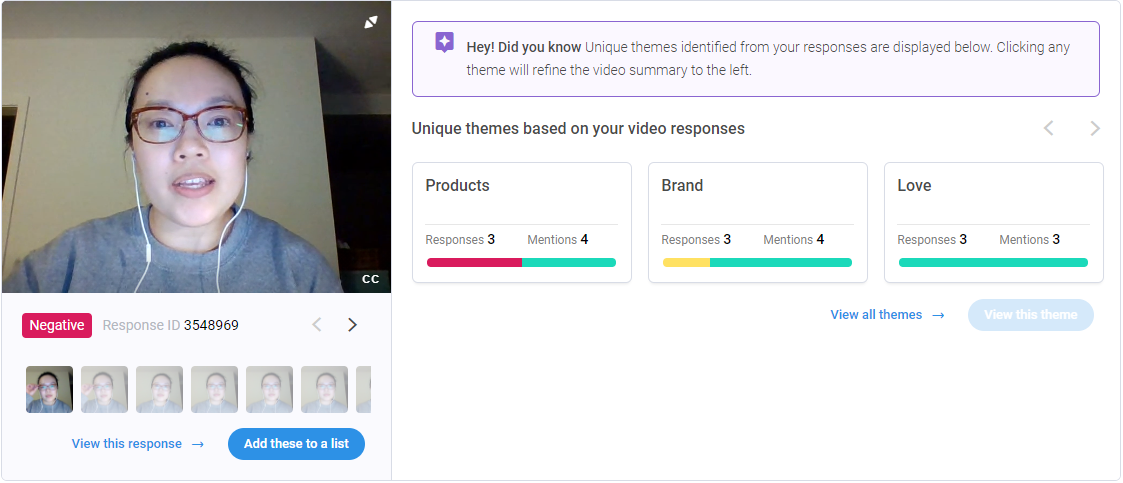
Word cloud
The word cloud provides a text-based visualization of frequently occurring words. The larger the word, the more often it occurs. Click a word to drill down on the relevant responses.
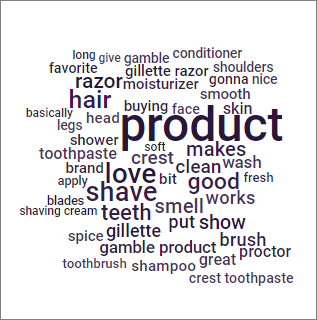
Sentence based sentiment
The Sentence based sentiment tile provides an overall sentiment breakdown of the sentences from all videos. Hover over the different colors to see exact counts and percentages for Positive, Neutral, and Negative sentiments.
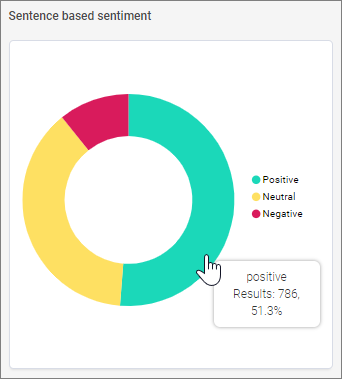
Additional data
The Additional data tile lets you view additional data that was passed through the Video Feedback Report at the time video responses were collected, or data that was imported into the project. Select a question or data point from the menu to view the pie chart.
For more information, see How data is passed through to the portal .