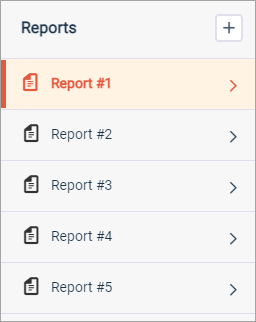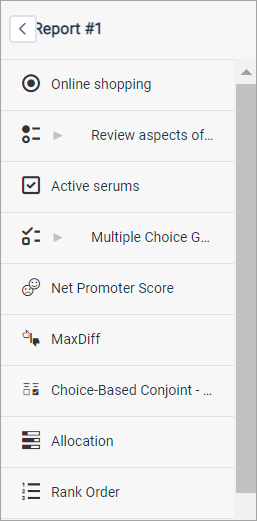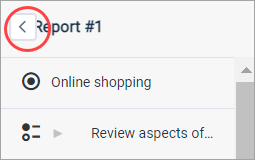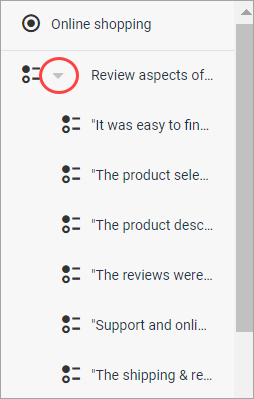View and use the Table of Contents
The Table of Contents lets you navigate between reports and questions within them.
Note:
- The first time each admin user clicks the Report tab for an activity, a new report is created.
- If you have multiple admin users, you may notice multiple new reports in the Table of Contents.
- If you have multiple reports, the last report you viewed opens.