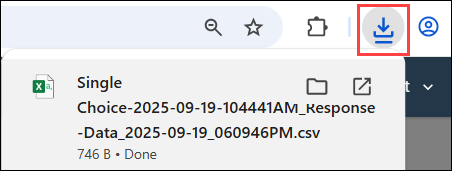Export a modern report to
CSV
Export a modern report to
CSV
Export your report data as a comma-separated values (CSV) file to see how each participant answered the activity, question by question. This export type is useful if you want to review raw response-level data.
You can download raw activity report data to a CSV file. This allows you to analyze, share, and process your report data in third-party tools outside the Alida platform.
A row in the CSV file is included for each response to the activity. Filters applied to the report do not affect the CSV export; all live responses are included. Additionally, any banners, recodes, or other features applied to the report are not reflected in the CSV export. Test data is not exported.
Other/specify answers, Net Promoter Score℠ 1 follow-up questions, and other survey data marked as sensitive data is only exported for Admins, and other users with the Can access sensitive data permission. Columns containing sensitive data are omitted for users that do not have access to sensitive data.