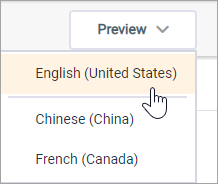Import batch translations
Import the batch translation file to translate your survey.
Note: Multilingual survey authoring
in Community is only available to customers who have multiple
communities with different locales. If you are interested in multiple
communities, please contact your Account Representative.