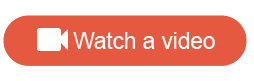Profile action
Profile actions link a survey question to a profile variable of the same type. When participants answer the question, their profile variable values are updated to the Profile action's answer value.
- Complete missing profile data from a previous activity
- Refresh existing profile data
- Add data to a new profile variable
Profile actions assume the behavior and properties of existing profile questions. You can identify a Profile action in the survey Table of Contents by the Profile icon on the right side.
| Example 1: Use a Profile action in a follow-up activity |
|---|
You have defined 50 profile variables, however, you only want to ask five profile questions in your recruitment survey to build trust with prospective members. In your recruitment study, you ask participants:
In a follow-up survey about household budgets, you would reference the income profile variable in a Profile action to ask participants, "What is your annual income?" After the Profile action has collected data, you can use it to create conditions and filters in other areas of the application. |
| Example 2: Use the Profile action to complete missing profile data |
|---|
You want to complete profile data for members who did not provide their annual income in your recruitment survey. To do this:
After you distribute your survey, only members who did not provide their annual income will see the Profile question. |
| Example 3: Use a Profile action to update profile data | ||
|---|---|---|
You want to ensure your community members' city and state profile data is up to date to avoid distributing surveys to members who do not meet your criteria. To do this:
After you distribute your survey, participants that answer yes to the update_city_state question will be prompted to update their city and state. |