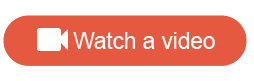Profile variables
Profile variables are pieces of information associated with a member. These variables can be updated over time as information changes, but retain their history so you can report on the state a member was in when they participated in a particular activity.
Step 1. Planning profile variables
Determine whether the information should be considered a profile variable. Ask the following questions:
| Done | Ask |
|---|---|

|
Will this information provide further insight about your members? |

|
Will this information change over time and
provide a deeper understanding of your members?
Note: Historical data in the application can be found using the
Member Data Service API.
|

|
Will this information be used for ongoing samples, filters or analysis? |

|
Will this information be used to drive survey logic in future surveys? |
What types of data should be created as profile variables?
For example, do you want to be able to segment report data based on whether someone is a repeat or casual customer? Do you want to be able to filter community members by gender, region, household income, or marital status, and then distribute activities to specific groups?
| Data | Description |
|---|---|
| Identity |
Identity data are defined as unique identifiers that are different for each member. Examples of identity data include:
|
| Demographic |
Demographic data include basic information about members gathered from profiling survey, ongoing activities, or customer database sets. Examples of demographic data include:
Common profile variable types used for this data type are:
|
| Behavioral |
Behavioral data include engagement, interactions with your company, or product and service information. This data can be gathered from profiling surveys, ongoing activities, or your customer database. Common profile variable types used for this data type are:
|
| Attitudinal | Attitudinal data include data that may change over a period of time. For example, a Net Promoter Score (NPS)℠1 or satisfaction data. This data type is commonly set as a single choice. |
| Segmentation or Persona | Customer segmentation or persona data helps
evaluate your data or target your activities.
Common profile variable types used for this data type are:
|
| Third Party Data | Third Party Data is used for sampling, filtering, or analysis. It can be imported into the application from your customer database using the import feature or an API. |
As you plan profile variables, you should also think about whether they represent sensitive data such as personally identifiable or health information. Profile variables that contain sensitive data need to be flagged correctly so that if a member leaves the community, their personal information is handled responsibly and purged appropriately. For more information, see Sensitive data.
Step 2. Adding profile variables
You can add profile variables in the following ways:
-
Add a profile variable on the
Profile Variables page.
This is the recommended method. By using this method, you can specify the data type, and enter the full range of possible values at the very beginning.
- Import members or profile variables if
you have pre-existing member and profile information. To do this, you'll
require a properly formatted
CSV file.
Note:
-
Before you import profile variables in a CSV file, we strongly recommend creating a new profile variable in the Community app to ensure the correct question type is used. New profile variables are automatically imported and created as Text profile variables, unless they match the name of a pre-existing profile variable of another type. Creating the profile variable in the Community app first ensures that the values in your CSV are mapped to the correct question type. For more information, see Add a profile variable.
Importing Calculated Date profile variables is not supported.
-
Step 3. Collecting and updating profile variable values
In a survey or recruitment survey, you can use a Profile action to associate a member's response with a profile variable. When members answer the question associated with the Profile action, their responses update their profile variable values. Profile actions collect and update profile data at any time. For more information, see Profile action.
Using Calculated Date profile variables in Profile actions is not supported.
Step 4. Using profile variables
After adding profile variables and collecting profile variable values from members, you can use profile variables in:
- Surveys for survey logic
- Reports, report filters, and subgroups to enhance your data analysis
- Sampling to define your member group
- Invitations to define recipients
- If you are in
Report, the response in reports, filters,
and subgroups reflects the most up-to-date profile variable value.
Example A member's profile variable value for their City State is Idaho at the time Survey A is completed. But the following day, they updated their City State to Rhode Island. When you go back to Report in Survey A, the new profile variable value, Rhode Island is used in reports, filters, and subgroups.
- A profile action question that is answered but incomplete will result in the current value not being reflected anywhere but Report. This is because the survey is incomplete.
- If it is a
memberstatusvalue or if you perform a system upload, the current value is consistent across the application.
For more information, see Perform a system upload and Import members or profile variables.
System variables
Certain names and keywords are reserved by the application, and used to track members' activities and statuses. You cannot create or import profile variables that share these names or keywords. For more information, see System variables.
recruitmentsource is unavailable for sampling;
however, it can be used in surveys, forums, and reports.