Profile variables: Best practices
Generate healthy data in your community by following best practices for creating and using profile variables.
Keep the following considerations in mind when creating and using profile variables:
Create profile variables before importing
You should create the required profile variables in the Community app before you import your profile data. This ensures that when you import your profile variable data, the application is able to map the values to the correct question type by matching the column name to the profile variable name.
New profile variables are automatically imported and created as Text profile variables, unless they match the name of a pre-existing profile variable of another type. For example, if you import a profile variable with open-ended values named "Address", and there is not an existing "Address" profile variable, the Community app will store the values as a Text question with a unique value for each member.
Use descriptive names and descriptions
Profile variable names should be easy to recognize by you and other admins when searching for a variable to filter, distribute, and report on.
Use the Description field to:
- Describe what the variable is for.
- Avoid creating duplicate variables.
- Describe whether the data comes from a Community activity or a customer's system of record.
Profile variables cannot share the same name
A profile variable should be renamed before deleting if it needs to be replaced. When renaming, it is recommended to append the date it will be deleted to the profile variable name. This makes it impossible for future variables to share the same name. For example, Age Deleted 2020-04-19.
Avoid commas in profile variable names
Using a comma in a profile variable name will result in an error if you try to update the profile variable through a CSV import or system upload later.
Delete unused profile variables
Unused profile variables previously used as flags or for an adhoc survey should be removed. If you want to use the same name for a new profile variable, rename the old profile variable before deleting.
Letter casing
It is recommended to use the correct letter casing when creating profile variable values and to encourage members to use the correct casing if it is a text profile variable. The application supports only one version of the casing. For example, if a text profile variable called Country was created and the value was initially saved as "Canada". Even when members type in "canada", the application will save the profile variable as "Canada".
Avoid using text profile variable types
Text profile variable types should be rarely used. Open-end values are harder to sample, report, filter, or determine trends. An exception is if it is used to include a member's home address or residing city.
Remove duplicates
Duplicates of the same profile variable should be removed. Duplicates can be removed by either deleting unused data or exporting the duplicate and then merge the profile variables together.
Determine a schedule for updating profile variables
Determine a plan to keep profile variables up to date depending on the frequency which the data would potentially change for a member. Remember that enough time should pass for it to feel reasonable to ask again. For example, you can ask college students every year if they have the same major, but not every month.
Use a conversational tone
Use a conversational tone when updating profile variables. When re-asking questions, acknowledge that you have asked these questions before and would like to ensure that you have the most up-to-date information about your members.
Create identity variables
Identity variable values are unique to each member (for example, a phone number or loyalty card number). You can use an identity variable to identify a member in a survey link or redirect them to another survey. Identity variables are also useful for tying members back to other systems so you can map their data points.
Avoid using more than 1000 variable values
- Save the values as a Text or Number profile variable type. For more information, see Add a profile variable.
- Use a Set Value action to group similar values together. For more information, see Set Value. For an example of how to group values with a Set Value action, see Create an age roll-up without using calculated dates.
Use Coordinated Universal Time (UTC) time values
UTC time should be used for format dates. CSV files do not recognize
local time formats; UTC format will ensure that all dates reflect the
appropriate day and time. When importing date values, follow the
ISO 8601 format (YYYY-MM-DD)
guidelines to format the date.
The correct format can be configured in Excel by:
- Select the cells with the dates.
- Right-click and select Format Cells.
- In the Number tab, select Custom.
- Enter yyyy-mm-ddThh:mm:ssZ.
- Click OK.
| Example |
|---|
Note:
|
Group numeric and date values
Use a Set Value action in surveys to roll up numeric and date values to save time creating conditions for each value when filtering the data. For more information, see Set Value and Create an age roll-up without using calculated dates.
Use one profile variable to store multiple flags
Avoid creating profile variables used only once. It is recommend that you create a single choice variable you can repurpose in different activities.
| Example: Use a profile variable to flag members |
|---|
You want to invite members who have not participated in an activity in the last 30 days. On May 1, 2021 you create a new profile variable called "Participation Flag" with the answer option "No participation in April 2021". Export the member data, identify those members who had no participation in the month of April and populate the Participation Flag column with "No participation in April 2021". Then you import the CSV file back into Community. On September 1, 2021 you want to flag members who have not participated in an activity since August 1, 2021. Instead of creating a new profile variable, open the variable you created in May, and add a new value named "No participation in August 2021". After you export the your data, flag the members who meet your criteria with "No participation in August 2021" in the CSV file, and import the data back into Community. For those members who already had a value set for April, Community will overwrite the old value with the new one; their history is preserved so you don't need to the old value. Going forward, you can either keep adding values to this profile variable to flag members who meet your criteria, or update the existing values to suit your needs. 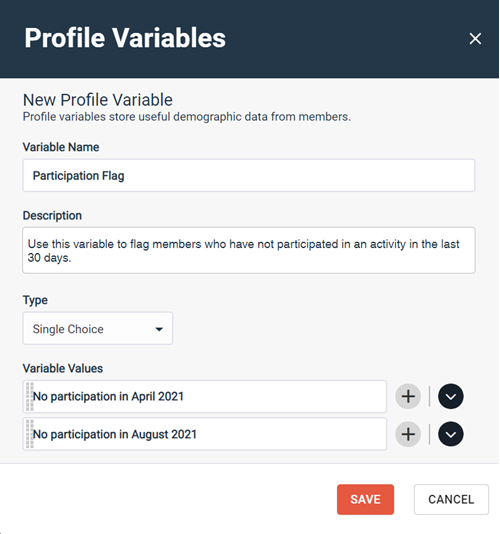 |