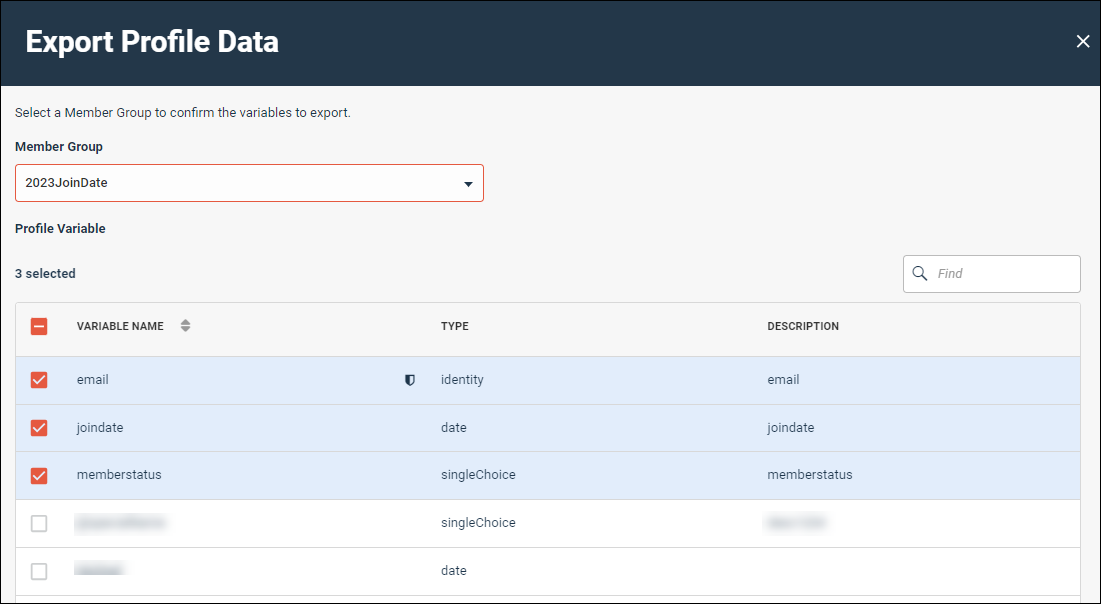Export members or profile variables
Create a custom CSV export file to view and analyze member data outside of the application. Perform this task when you want to choose the profile variables to export.
Note: Calculated Date profile variables cannot be exported.
The CSV file contains the following information:
email: The member's email address.community: The name of the member's community.- The profile variables you selected.
For Purged members, the export displays a value of Purged instead of the actual sensitive data value. For more information, see Sensitive data.