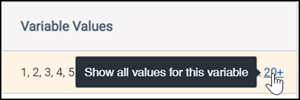View profile variables
You can view your community's profile variables and variable values on the Profile Variables page.
Note: This task cannot be
performed by Author or Analyst users.
-
Click the
App Drawer and select
Profile Variables.

The variables for the entire community appear. The table view displays 25 variables at a time, by default.
The following table contains information about each column in the variable table.
Column Description Variable Name The name of the profile variable.
Type The profile variable's data type.
Description Optional. The description of the profile variable.
Category Optional. The category the profile variable is assigned to.
Variable Values Variable values from surveys are listed first, followed by imported variable values. Click 20+ to see all values. Note: Values are not displayed for Text, Number, Identity, or Calculated Date profile variables. - Optional: To sort variables by name, click the Variable Name column.
- Optional: To browse variables, click < or > at the bottom of the page to view the previous or next page of profile variables, or click the link for a page number.
-
To filter profile variables by category, click the
All drop-down list next to the
Find field and select the category to filter
on.
Note: Categories other then All are only available if the categories have been created on the Manage Categories page.
- Optional:
To search for a variable by name, in the
Find field, type your search term.
As you type, the Find field updates to show possible matches. Variable names that begin with your search term are listed first, followed by variable names that include your search term.
Note: The find functionality does not work on variable values. - Optional:
To view the variable values, click the profile variable name.
The Profile Variables dialog only displays 300 values. To view all the values in the variable, click Show all values for the variable in the Variable Values column.