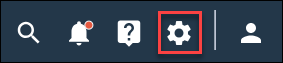Remove a user
You can remove users who no longer need access to the application.
Note: Only Admins can perform this task.
Users auto-provisioned using SCIM cannot be removed from Alida. These users must be managed in your identity provider. For more information, see Automate user provisioning with SCIM. SCIM users are identified with a SCIM label next to their Name.
![]()
Tip: You can also disable user accounts without removing
them. To do this,
edit the user
account and clear the
Enabled check box.