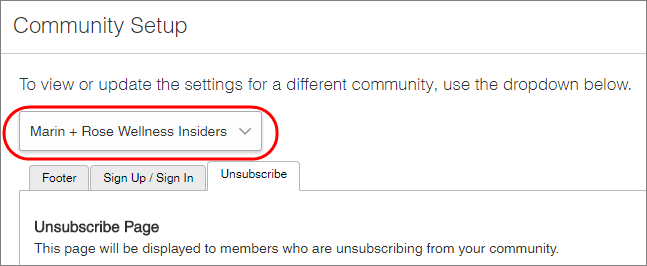Edit the unsubscribe page
Customize the message that appears when members are unsubscribing from the Community.
Note: Author users cannot access Community, portal, and theming setup
functionality.
The unsubscribe page displays the same footer links found at the bottom of every page in portals, forums and surveys. You can edit your survey footer links in the Footer tab. For more information, see Edit the portal, forum, and survey footer links.