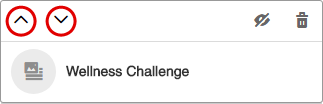Reorder a widget
Change the order in which widgets appear on the portal home page.
Note:
- This content about Community portals applies to new customers who do not have Member Hubs. Upgraded customers use Member Hubs, or continue to use their portal setup from Sparq 1.
- Author users cannot access Community, portal, and theming setup functionality.
Author users cannot access Community and theming setup functionality.
For more information about how widgets are arranged on the portal home page, see Portals.