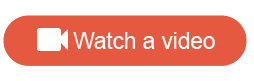Upload recipients
Distribute an activity to ad hoc participants.
Prerequisites:
Prepare a CSV file that meets the
CSV file requirements. If you plan
to pipe first and last names into the invitation, and these values are not
already in the system, include these values with the column headers
FirstName and
LastName, respectively. When you edit the invitation,
you can type the pipes
[%FirstName%] or
[%LastName%] where you want the values to appear.
For example, you may want to run a survey as a side project and email survey invitations to nonmembers.
Note: Nonmembers may consider invitations to be unsolicited emails, which
may negatively affect your IP address reputation and future email
deliverability. Ensure the people who will receive these emails have consented
to being contacted. For more information, see
Alida External Sample Waiver.
Note: Admins can perform this task. To
perform this task as a Power User or Author, you must have the
Can access sensitive data permission.
The application
uploads the recipients and assigns the nonmembers a status of
nonmember. For power surveys, the application assigns
the nonmembers a status of
Anonymous. The nonmembers belong to the community you
selected when you created the invitation.
Tip: If this is a side project for which you are sending the
first invitation, you can exclude the activity's data from your community
statistics.