Sample management
Learn about community engagement rules and reserving members for activities. The features described here ensure that the recipients you want for an activity are available when you need them, and avoid overburdening members with too many invitations.
Overview
Sometimes members are eligible for several activities that are distributed one after another within a very quick time frame. When this happens, members may feel overwhelmed. They may not respond to all the activity invitations they receive or understand which invitation is a higher priority. This can result in lower engagement and less meaningful data.
The sample management features in Community can help you avoid overwhelming members with too many invitations. They also ensure that the recipients you want for an activity are available when you need them. Use these features to prioritize which invitations members should receive, and ensure you are not inundating or over-utilizing certain member segments.
Community engagement rules
Create engagement rules that exclude members from new invitations, if they are invited or reserved within a certain time frame. You can set these engagement rules on a per community basis in .
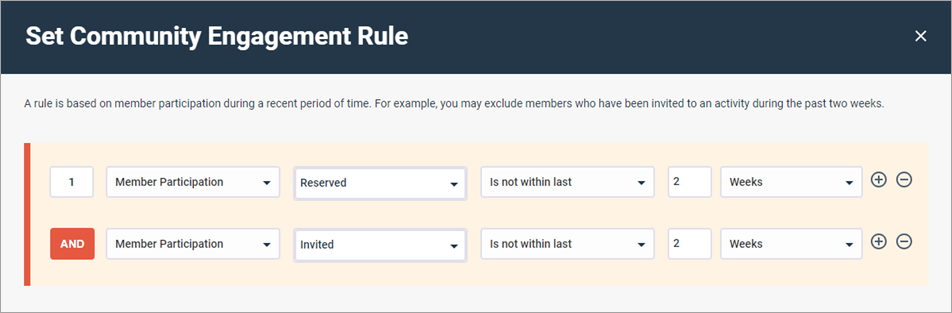
For more information, see Create community engagement rules.
Member filters
After you create community engagement rules, the member filters of new invitations will include the community engagement rules by default. If you are a Power User or Author user and you have been assigned the Can override community engagement rules permission, or you are an Admin, you can choose whether or not to use them when you edit the member filter. If the Community Engagement Rule checkbox is disabled, you do not have the necessary permission to override the community engagement rule.

If you don't use the community engagement rules, you can still edit the member filter to exclude members who are reserved for other activities. Use Member Participation and Reserved to build your filter statements.

For more information, see Create or edit a member filter.
Reserve members for this activity
While editing an invitation, you can turn the Reserve members for this activity toggle on or off. When you turn on this toggle, the members who are eligible for the activity in that moment are marked as Reserved. Depending on your community engagement rules and member filter conditions, Reserved members may or may not receive invitations for conflicting activities.
- Reserving a large number of members like 1000 can take a few moments.
- If you use this functionality in conjunction with scheduling, the Reserved member count reflects who is eligible when the invitation schedule is set, not who is eligible when the invitation is sent.
- You cannot use this functionality in conjunction with Automatically invite new eligible recipients.
- You can set Add a recipient size limit before turning on the Reserve members for this activity toggle, but not afterward. When you do this, the reserved members count matches the recipient size limit you set.
- Once you turn on the Reserve members for this activity toggle, you cannot change any other recipient settings.
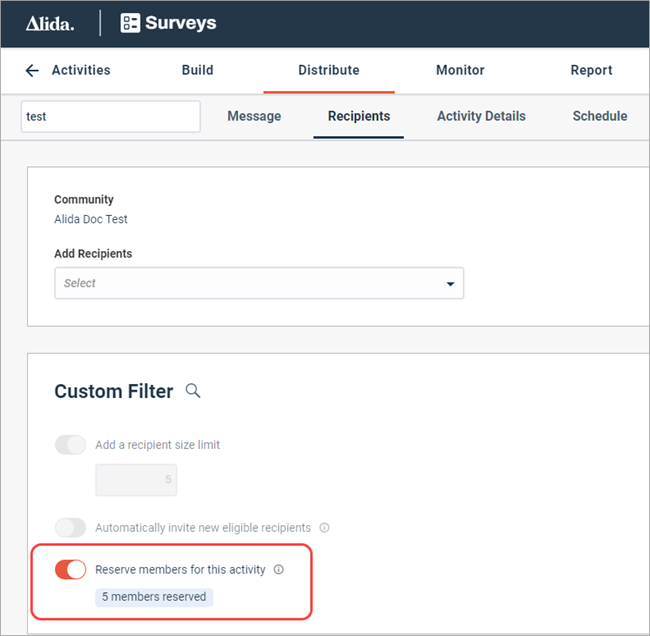
For more information, see Create an invitation.